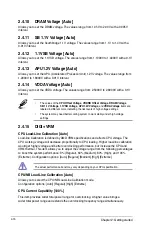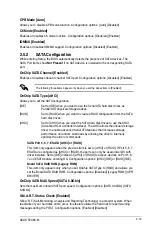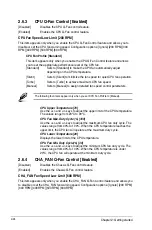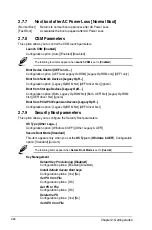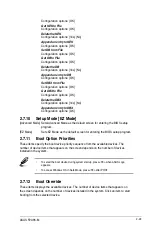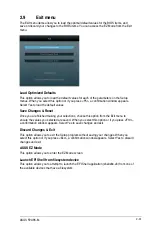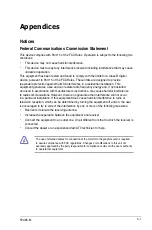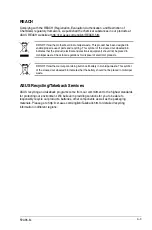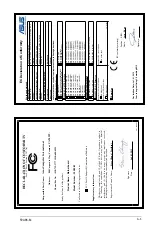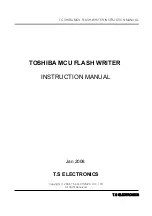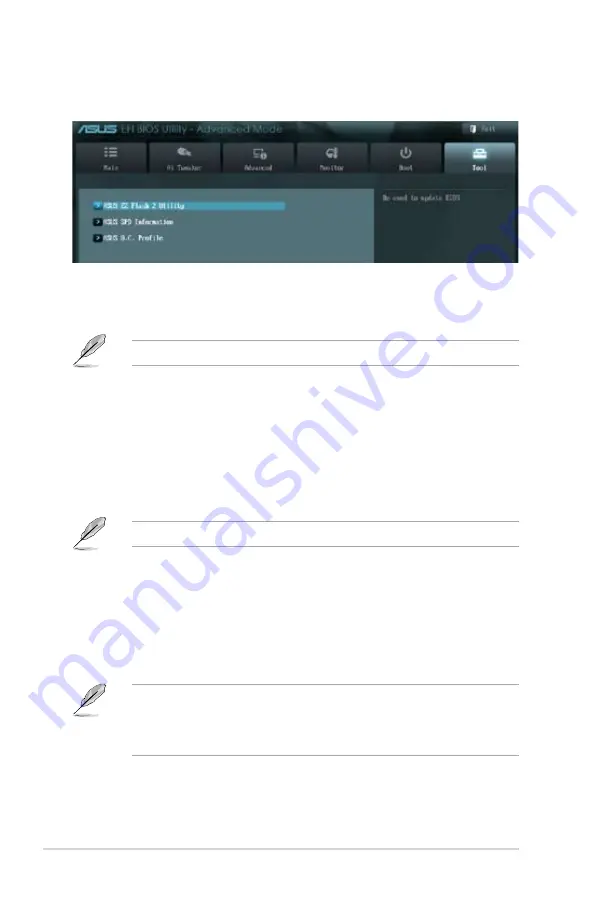
2-30
Chapter 2: Getting started
2.8
Tools menu
The Tools menu items allow you to configure options for special functions. Select an item
then press <Enter> to display the submenu.
2.8.1
ASUS EZ Flash 2 Utility
Allows you to run ASUS EZ Flash 2. Press [Enter] to launch the ASUS EZ Flash 2 screen.
For more details, see section
2.1.2 ASUS EZ Flash 2
.
2.8.2
ASUS SPD Information
DIMM Slot # [DIMM A1]
Displays the Serial Presence Detect (SPD) information of the DIMM module installed on the
selected slot. Configuration options: [DIMM A1] [DIMM A2] [DIMM B1] [DIMM B2]
2.8.3
ASUS O.C. Profile
This item allows you to store or load multiple BIOS settings.
The
Setup Profile Status
items show
Not Installed
if no profile is created.
Save to Profile
Allows you to save the current BIOS settings to the BIOS Flash, and create a profile. Key in a
profile number from one to eight, press <Enter>, and then select
Yes
.
Load from Profile
Allows you to load the previous BIOS settings saved in the BIOS Flash. Key in the profile
number that saved your CMOS settings, press <Enter>, and then select
Yes
.
•
DO NOT shut down or reset the system while updating the BIOS to prevent the
system boot failure!
•
We recommend that you update the BIOS file only coming from the same memory/
CPU configuration and BIOS version.
Содержание F2A85-M
Страница 1: ...Motherboard F2A85 M ...
Страница 21: ...ASUS F2A85 M 1 9 1 4 1 Installing the APU 1 4 3 2 ...
Страница 23: ...ASUS F2A85 M 1 11 To uninstall the APU heatsink and fan assembly 5 3 1 4 2 ...
Страница 48: ...1 36 Chapter 1 Product introduction ...
Страница 61: ...ASUS F2A85 M 2 13 Scroll down to display the following items Scroll down to display the following items ...
Страница 80: ...2 32 Chapter 2 Getting started ...
Страница 86: ...A 6 Appendices ...