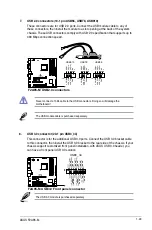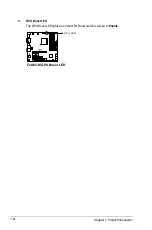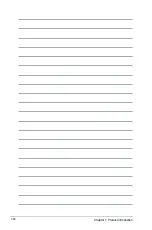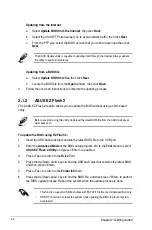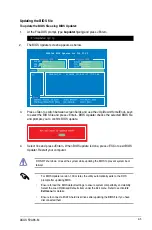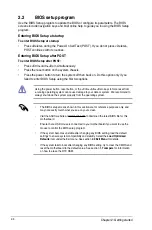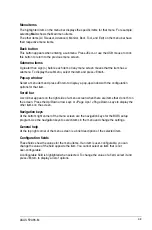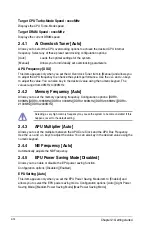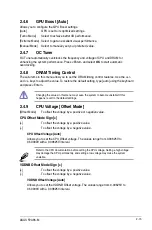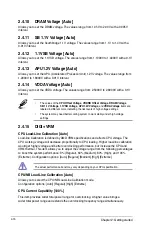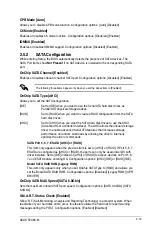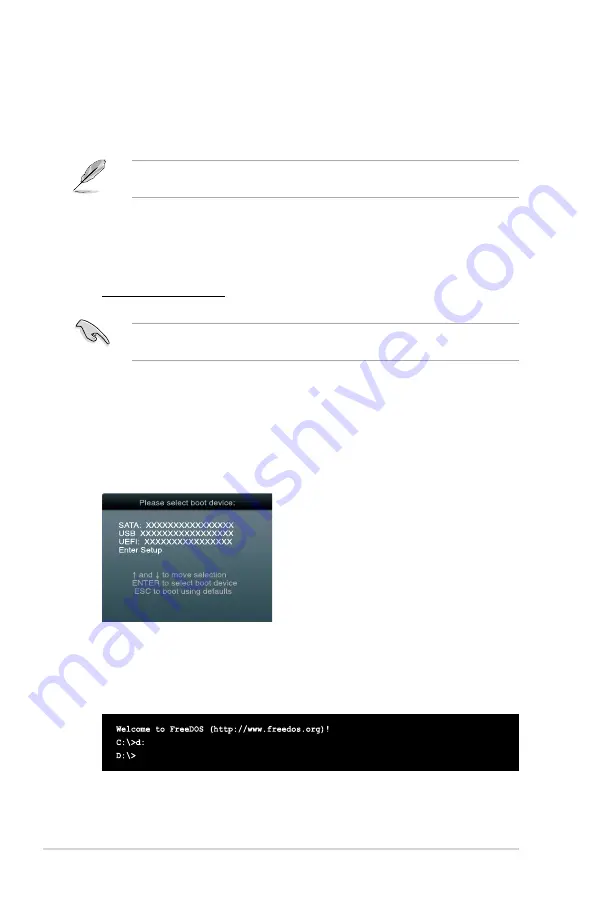
2-4
Chapter 2: Getting started
2.1.4
ASUS BIOS Updater
The ASUS BIOS Updater allows you to update BIOS in DOS environment. This utility also
allows you to copy the current BIOS file that you can use as a backup when the BIOS fails or
gets corrupted during the updating process.
The succeeding utility screens are for reference only. The actual utility screen displays may
not be same as shown.
Before updating BIOS
1.
Prepare the motherboard support DVD and a USB flash drive in FAT32/16 format and
single partition.
2.
Download the latest BIOS file and BIOS Updater from the ASUS website at
http://support.asus.com
and save them on the USB flash drive.
NTFS is not supported under DOS environment. Do not save the BIOS file and BIOS
Updater to a hard disk drive or USB flash drive in NTFS format.
3.
Turn off the computer and disconnect all SATA hard disk drives (optional).
Booting the system in DOS environment
1.
Insert the USB flash drive with the latest BIOS file and BIOS Updater to the USB port.
2.
Boot your computer. When the ASUS Logo appears, press <F8> to show the
BIOS
Boot Device Select Menu
. Insert the support DVD into the optical drive and select the
optical drive as the boot device.
3. When the Make Disk menu appears, select the FreeDOS command prompt item by
pressing the item number.
4.
At the FreeDOS prompt, type d: and press <Enter> to switch the disk from Drive C
(optical drive) to Drive D (USB flash drive).
Содержание F2A85-M
Страница 1: ...Motherboard F2A85 M ...
Страница 21: ...ASUS F2A85 M 1 9 1 4 1 Installing the APU 1 4 3 2 ...
Страница 23: ...ASUS F2A85 M 1 11 To uninstall the APU heatsink and fan assembly 5 3 1 4 2 ...
Страница 48: ...1 36 Chapter 1 Product introduction ...
Страница 61: ...ASUS F2A85 M 2 13 Scroll down to display the following items Scroll down to display the following items ...
Страница 80: ...2 32 Chapter 2 Getting started ...
Страница 86: ...A 6 Appendices ...