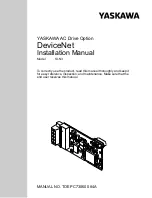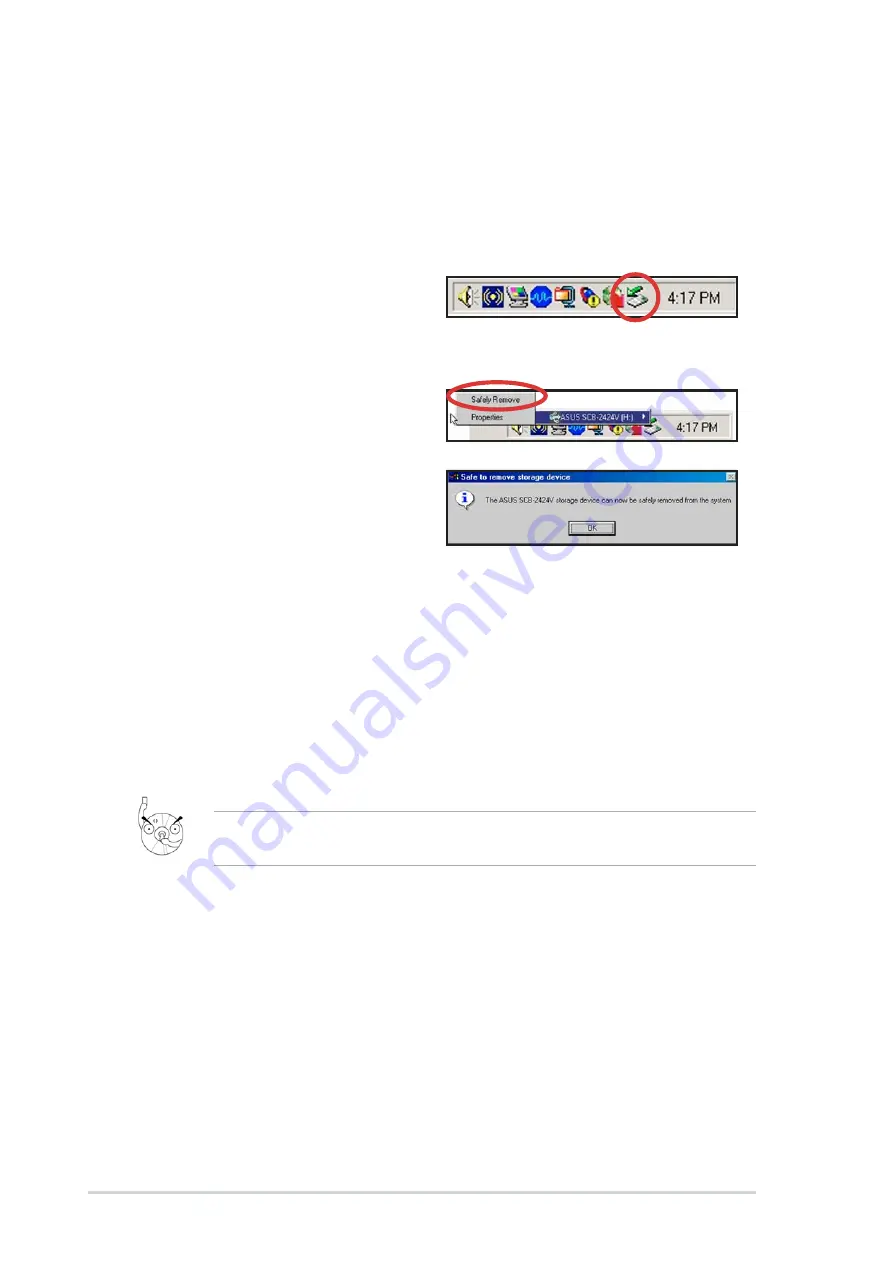
2 2
2 2
2 2
2 2
2 2
A S U S S C B - 2 4 2 4 A - U e x t e r n a l s l i m c o m b o d r i v e
A S U S S C B - 2 4 2 4 A - U e x t e r n a l s l i m c o m b o d r i v e
A S U S S C B - 2 4 2 4 A - U e x t e r n a l s l i m c o m b o d r i v e
A S U S S C B - 2 4 2 4 A - U e x t e r n a l s l i m c o m b o d r i v e
A S U S S C B - 2 4 2 4 A - U e x t e r n a l s l i m c o m b o d r i v e
3 . 5
3 . 5
3 . 5
3 . 5
3 . 5
Unplugging the drive
Unplugging the drive
Unplugging the drive
Unplugging the drive
Unplugging the drive
When installed, the drive must be properly unplugged or disconnected from
the computer to avoid a computer crash or possible data loss. Follow these
steps to safely unplug your drive from the notebook or PC.
Windows
Windows
Windows
Windows
Windows
®
®
®
®
®
O S
O S
O S
O S
O S
1.
Left-click the U n p l u g o r
U n p l u g o r
U n p l u g o r
U n p l u g o r
U n p l u g o r
E j e c t H a r d w a r e
E j e c t H a r d w a r e
E j e c t H a r d w a r e
E j e c t H a r d w a r e
E j e c t H a r d w a r e icon in the
taskbar.
2.
Click S a f e l y R e m o v e
S a f e l y R e m o v e
S a f e l y R e m o v e
S a f e l y R e m o v e
S a f e l y R e m o v e.
3.
Unplug the drive from the USB
port when this pop-up window
appears. Click O K
O K
O K
O K
O K.
Disconnecting the drive while in use may damage the data files and/or
the drive.
Mac OS
Mac OS
Mac OS
Mac OS
Mac OS
®
®
®
®
®
For Mac
®
users, make sure the drive is idle before disconnecting it. Close all
files and applications using the drive.
1. Drag the drive icon to the Trash.
2. Unplug the connector from the USB port.