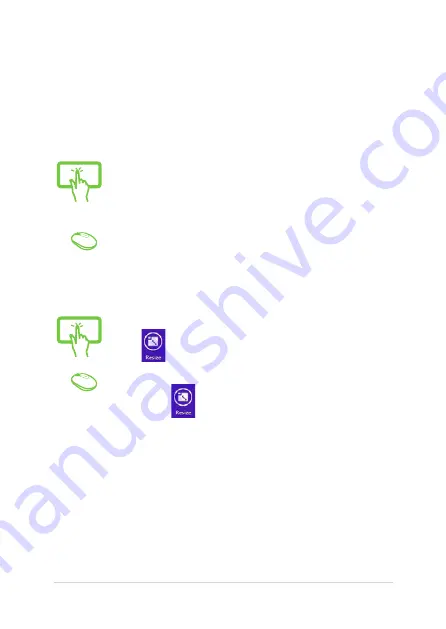
ASUS All-in-One PC
42
Customizing apps
You can move, resize, unpin, or close apps from the Start screen using
any of the following options:
Moving apps
Tap and hold the app tile then drag it to a new location.
Double-click on the app then drag and drop the app to
a new location.
Tap and hold the app to activate the Customize bar then
tap
and select an app tile size.
Right-click on the app to activate the Customize bar,
then click
and select an app tile size.
Resizing apps
Содержание ET2323i
Страница 1: ...ET23 Series ET2323I ET2324I User Guide ...
















































