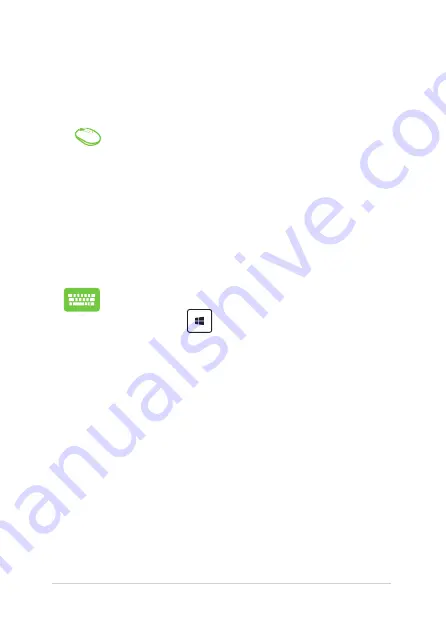
ASUS All-in-One PC
40
Using Snap
Activate and use Snap through any of the following options:
1.
Launch the app you wish to snap.
2.
Hover the mouse point on the top side of your
screen.
3.
Once the pointer changes to a hand icon, drag
then drop the app to the left or right side of the
display panel.
4.
Launch another app.
1.
Launch the app you wish to snap.
2. Press and the left or right arrow key to
snap the app to the left or right pane.
3.
Launch another app. This app is automatically
placed in the empty pane.
Содержание ET2040I
Страница 1: ...ET2040I User Guide ...
Страница 24: ...ASUS All in One PC 24 ...






























