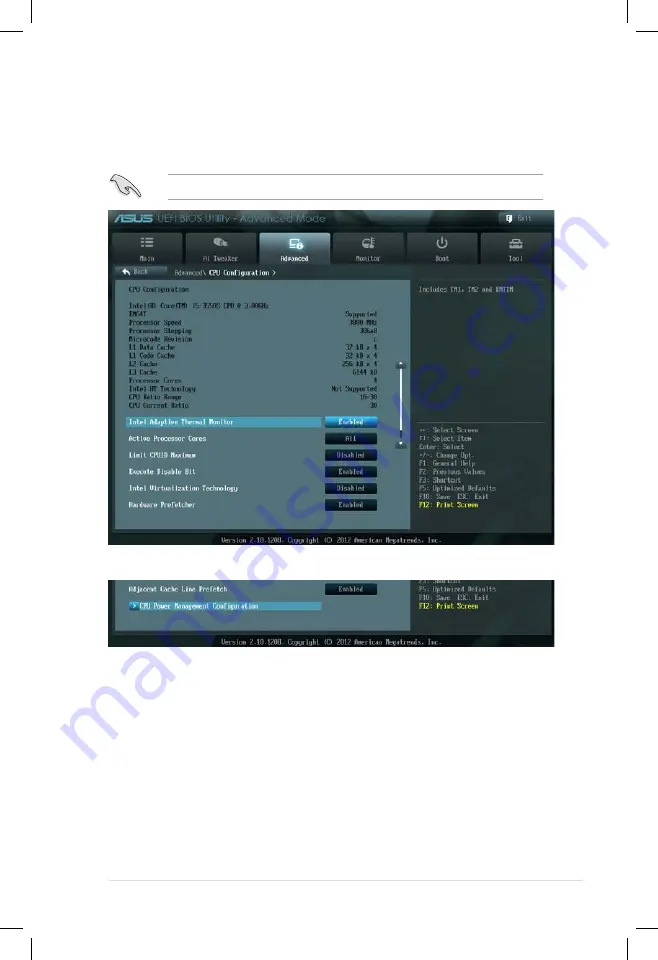
ASUS ESC500 G2
4-17
4.5.2
CPU Configuration
The items in this menu show the CPU-related information that the BIOS
automatically detects.
The items shown in this screen may be different due to the CPU you installed.
Scroll down to display the following items:
Intel Adaptive Thermal Monitor [Enabled]
[Disabled]
Disables the CPU thermal monitor function.
[Enabled]
Enables the overheated CPU to throttle its clock speed to cool
down.
Active Processor Cores [All]
Allows you to choose the number of CPU cores to activate in each processor
package. Configuration options: [All] [1] [2] [3]
Limit CPUID Maximum [Disabled]
[Disabled]
Disables this function.
[Enabled]
Allows legacy operating systems to boot even without support for
CPUs with extended CPUID functions.
Содержание ESC500
Страница 1: ...ESC500 G2 Workstation User Manual ...
Страница 25: ...2 7 ASUS ESC500 G2 3 4 ...
Страница 26: ...Chapter 2 Hardware setup 2 8 C B A 5 6 ...
Страница 28: ...Chapter 2 Hardware setup 2 10 To uninstall the CPU heatsink and fan assembly 2 A B B A 1 ...
Страница 68: ...Chapter 3 Motherboard information 3 26 Connect to 5 1 channel Speakers Connect to 7 1 channel Speakers ...
















































