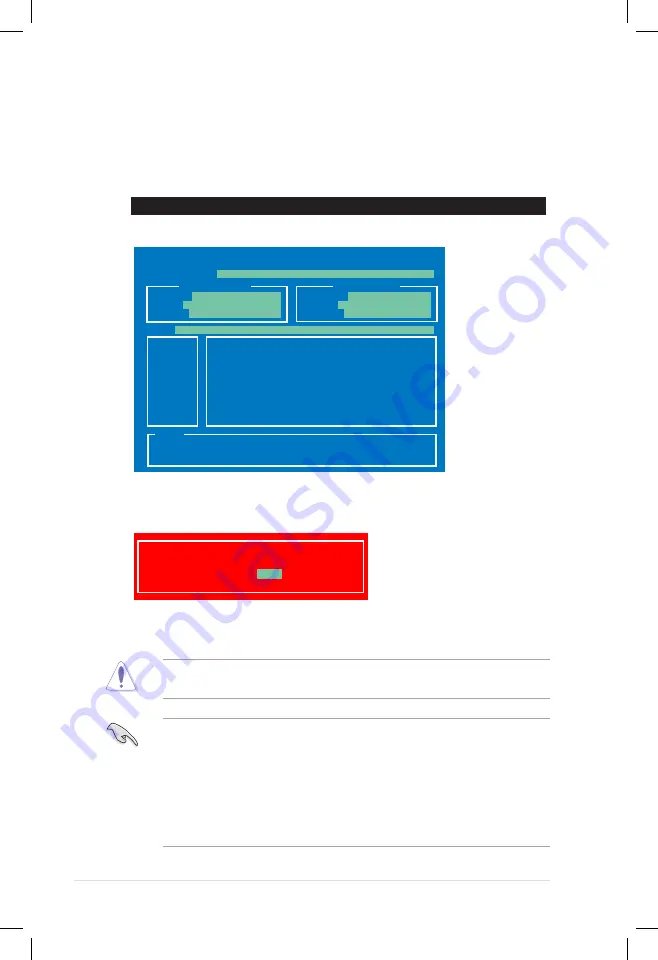
4-44
Chapter 4: BIOS setup
4. Select
Yes
and press <Enter>. When BIOS update is done, press <ESC> to
exit BIOS Updater. Restart your computer.
DO NOT shut down or reset the system while updating the BIOS to prevent
system boot failure!
• For BIOS Updater version 1.04 or later, the utility automatically exits to the
DOS prompt after updating BIOS.
• Ensure to load the BIOS default settings to ensure system compatibility and
stability. Select the
Load Optimized Defaults
item under the
Exit
BIOS
menu. See Chaper 3 of your motherboard user manual for details.
• Ensure to connect all SATA hard disk drives after updating the BIOS file if
you have disconnected them.
Updating the BIOS file
To update the BIOS file using BIOS Updater
1. At the FreeDOS prompt, type
bupdater /i<xxxxx.rom>
and press
<Enter>.
ASUSTek BIOS Updater for DOS V1.30 [2012/12/22]
Current ROM
Update ROM
A:
Note
[Enter] Select or Load [Tab] Switch [V] Drive Info
[Up/Down/Home/End] Move [B] Backup [Esc] Exit
P8CWSID.CAP 2097152 2012-03-15 17:30:48
PATH:
A:\
BOARD:
P8C WS
VER:
0205
DATE:
12/21/2011
BOARD:
Unknown
VER:
Unknown
DATE:
Unknown
D:\>bupdater /i<xxxxx.rom>
2. The BIOS Updater screen appears as below.
3. Press <Tab> to switch between screen fields and use the <Up/Down/Home/
End> keys to select the BIOS file and press <Enter>. BIOS Updater checks
the selected BIOS file and prompts you to confirm BIOS update.
Are you sure to update BIOS?
Yes
No
FLASH TYPE:
MX1C 25L1065A
Содержание ESC500
Страница 1: ...ESC500 G2 Workstation User Manual ...
Страница 25: ...2 7 ASUS ESC500 G2 3 4 ...
Страница 26: ...Chapter 2 Hardware setup 2 8 C B A 5 6 ...
Страница 28: ...Chapter 2 Hardware setup 2 10 To uninstall the CPU heatsink and fan assembly 2 A B B A 1 ...
Страница 68: ...Chapter 3 Motherboard information 3 26 Connect to 5 1 channel Speakers Connect to 7 1 channel Speakers ...






























