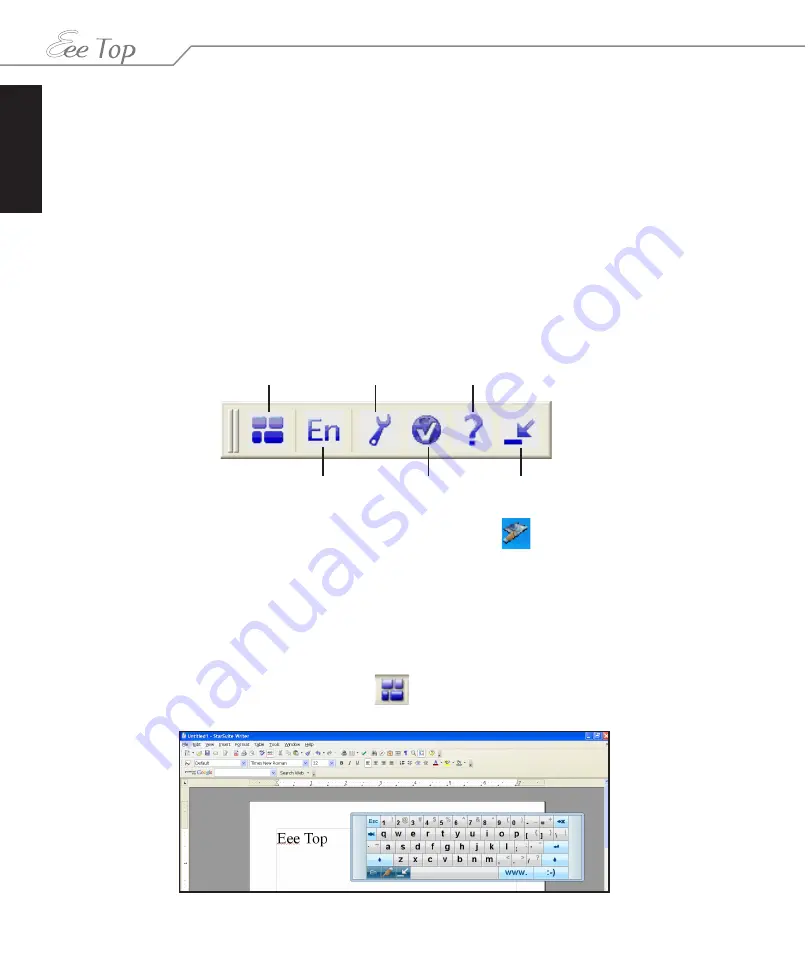
English
18
Eee Top ET16 Series
SoftStylus
SoftStylus is a finger-writing recognition application that enables you to write down messages,
e-mails, and other notes with your finger or the supplied stylus pen. There is also a virtual
keyboard available for you to type.
Getting started
1. Open the application you are going to write into, StarSuite Writer in the following
examples.
2. Launch SoftStylus by clicking
Start
>
All Programs
>
SoftStylus
>
SoftStylus
. �ou can
also launch the program from
Eee Bar
.
3. The SoftStylus toolbar appears.
Select to show
virtual keyboard
Select to shift
recognition language
Select to configure
properties
Select to register
the software
Select for
help
Select to
minimize
If you minimize the toolbar, double-click the SoftStylus tray icon
to restore it. To close the
application, right-click the tray icon and select
Exit
.
Typing the text
1. Ensure that the StarSuite Writer application is in focus by clicking in the document
window.
2. Select the
Show virtual keyboard
icon
to open the keyboard and begin entering
text.
Содержание EeeTop ET16 Series
Страница 1: ...English Software Manual ET16 Series ...
Страница 48: ...English 48 Eee Top ET16 Series ...
















































