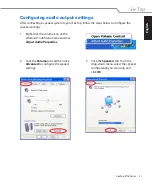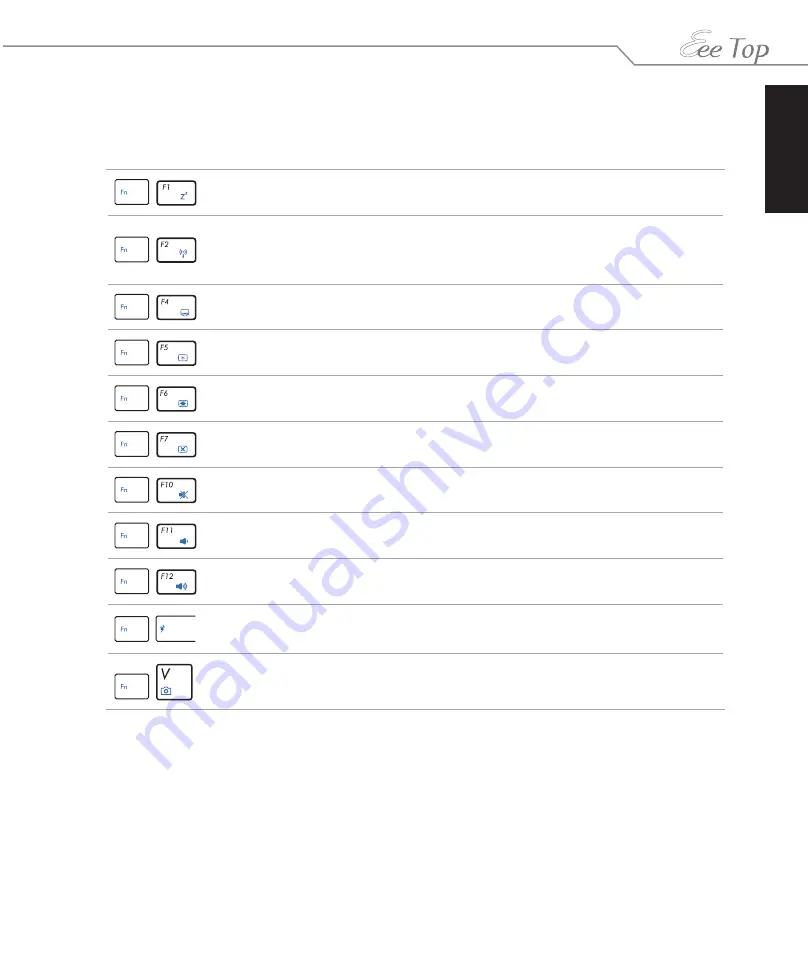
English
17
Eee Top ET16 Series
Function keys
The following table defines the colored function keys on the keyboard. To access the colored
commands, hold the
Function key
while pressing a key with a colored command.
Fn + F1:
Places the system in suspend mode.
Fn + F2:
Toggles the internal wireless LAN ON or OFF. When enabled, the
corresponding wireless LAN LED lights up. Windows® software settings are
necessary to use the wireless LAN.
Fn + F4:
Toggles the front LED light ON and OFF.
Fn + F5:
Decreases the display brightness.
Fn + F6:
Increases the display brightness.
Fn + F7:
Toggles the LCD display ON and OFF.
Fn + F10:
Toggles the speakers ON and OFF (only in Windows® OS).
Fn + F11:
Decreases the speaker volume (only in Windows® OS).
Fn + F12:
Increases the speaker volume (only in Windows® OS).
Fn + Space (Super Hybrid Engine key):
Switches among different power
saving modes. The selected mode is shown on the display.
Fn + V:
Toggles the built-in webcam ON and OFF.
Содержание Eee Top ET16 Series
Страница 1: ...English User Manual ET16 Series ...