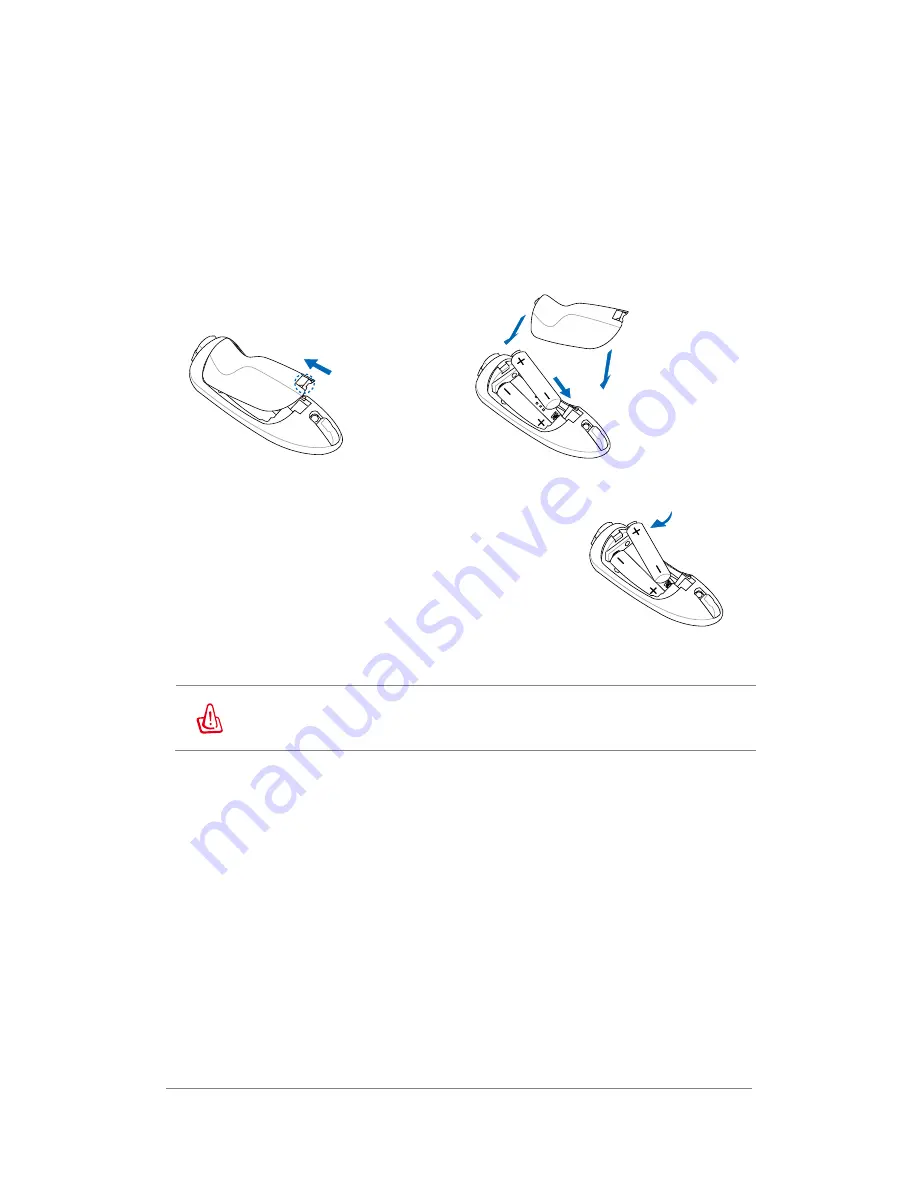
7
Battery Installation
Installing the batteries
1. Remove the battery cover.
2. Install the batteries into the slots in the correct orientation.
3. Slide back the battery cover.
Removing the batteries
1. Remove the battery cover.
2. Pull the edge of the battery in the right battery slot
until it is released.
3. Follow step 2 and to remove the battery in the left
battery slot.
1. Risk of explosion if battery is replaced by an incorrect type.
2. Dispose of used batteries according to the local regulations.
Содержание Eee Stick GMC-1
Страница 1: ...GMC 1 User Manual ...
Страница 18: ...17 2 Activating Tilt Mode will replace the moving up down left right of the Analog Stick ...
Страница 27: ...26 ...























