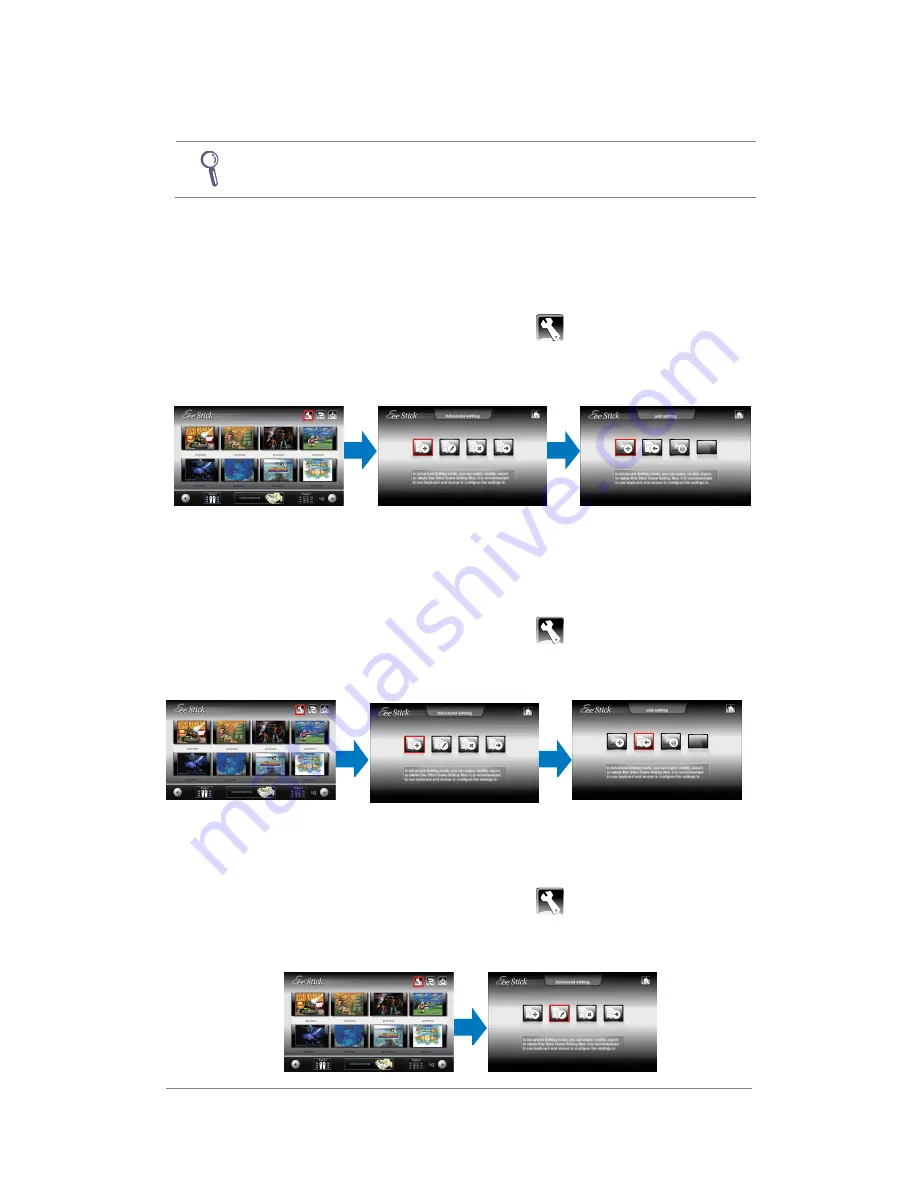
18
Game Advanced Setting
The user is suggested use keyboard and mouse to complete the
Advanced Setting.
Adding Eee Stick Game Setting
Establishing New Eee Stick Game Setting
1. If a game has been installed, it is able to use Eee Stick to play the game
by establishing new Eee Stick Game Setting.
2.
Eee Stick Game Menu
>
>
>
>
Advanced Setting
>
>
>
>
Adding Eee Stick
Game Setting
>
>
>
>
Establishing New Eee Stick Game Setting
>
>
>
>
following
the Instruction Steps to Complete the Configuration.
Importing Eee Stick Game Setting
1. If the game has been installed and one has acquired Eee Stick Game
Setting from friends or the ASUS website; it is able to play the game with
Eee Stick by importing Eee Stick Game Setting.
2.
Eee Stick Game Menu
>
>
>
>
Advanced Setting
>
>
>
>
Adding Eee Stick
Game Setting
>
>
>
>
Importing Eee Stick Game Setting
>
>
>
>
following the
instruction steps to complete the configuration.
Modifying Eee Stick Game Setting
1. User could modify the established Eee Stick Game Setting by revising the
configuration.
2.
Eee Stick Game Menu
>
>
>
>
Advanced Setting
>
>
>
>
Modifying Eee Stick
Game Setting
>
>
>
>
following the instruction steps to complete the
configuration.
Содержание Eee Stick GMC-1
Страница 1: ...GMC 1 User Manual ...
Страница 18: ...17 2 Activating Tilt Mode will replace the moving up down left right of the Analog Stick ...
Страница 27: ...26 ...

























