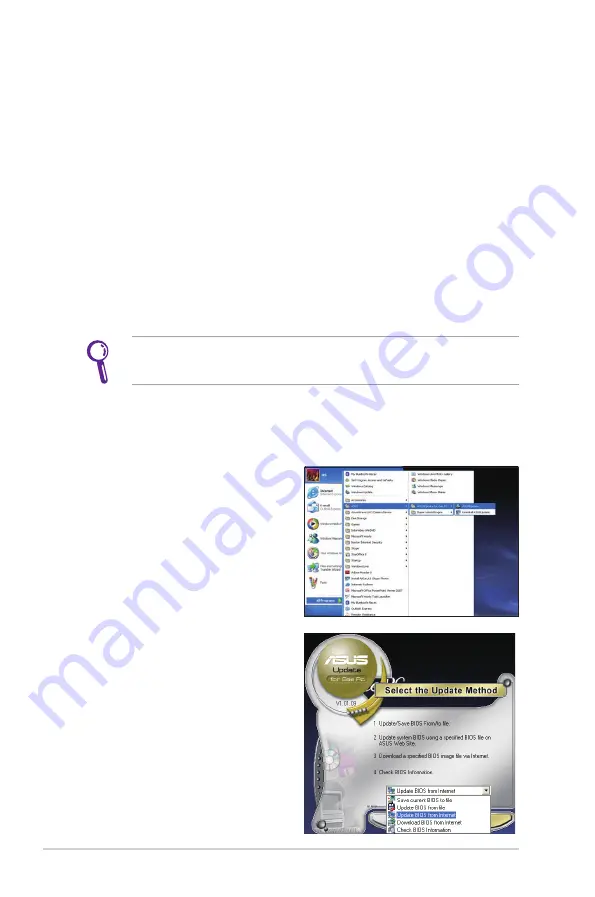
Chapter 3: Using the Eee PC
3-2
ASUS Update
The ASUS Update is a utility that allows you to manage, save, and
update the Eee PC BIOS in Windows® environment. The ASUS Update
utility allows you to:
•
Save the current BIOS file
•
Download the latest BIOS file from the Internet
•
Update the BIOS from an updated BIOS file
•
Update the BIOS directly from the Internet, and
•
View the BIOS version information.
This utility is pre-loaded in your Eee PC and is also available in the
support DVD that comes with the Eee PC package.
ASUS Update requires an Internet connection either through a
network or an Internet Service Provider (ISP).
Updating the BIOS through the Internet
To update the BIOS through the Internet:
1. Launch the ASUS Update
utility from the Windows
® desktop by clicking Start
> All Programs > ASUS
> ASUSUpdate for Eee
PC> ASUSUpdate. The
ASUS Update main window
appears.
2. Select Update BIOS from
Internet from the drop-down
menu, then click Next.
Содержание Eee PC 1003HAG
Страница 1: ...Eee PC User Manual Windows XP Edition Eee PC 1003HAG E4381 15G06Q128000 ...
Страница 8: ...viii Table of Contents ...
Страница 9: ...Top Side Bottom Side Right Side Left Side Rear Side Keyboard Usage Touchpad Usage 1 Knowing the Parts ...
Страница 32: ...Chapter 2 Getting Started 2 12 ...
Страница 33: ...ASUS Update Blutooth Connection Super Hybrid Engine Eee Storage 3 Using the Eee PC ...
Страница 41: ...Support DVD information System Recovery 4 System Recovery ...
Страница 60: ...Appendix A 14 ...






























