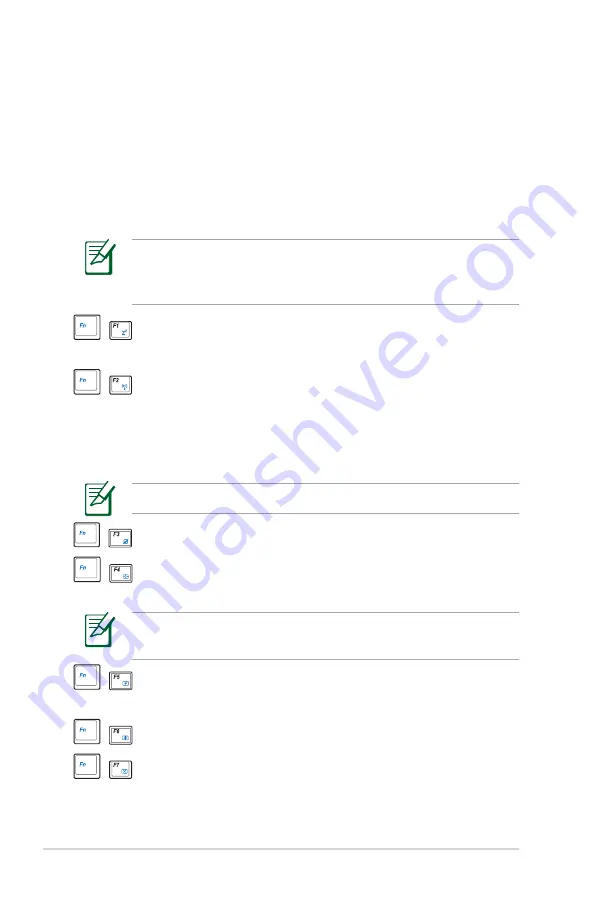
1-10
Chapter 1: Knowing the Parts
Keyboard Usage
Special Function Keys
The following defines the colored hot keys on the Eee PC’s keyboard.
The colored commands can only be accessed by first pressing
and holding the function key while pressing a key with a colored
command. Some function icons appear in the Notification area after
activation.
The Hot Key locations on the function keys may vary depending
on model but the functions should remain the same. Follow the
icons whenever your hot key locations do not match the manual.
zzZ Icon (F1): Places the Eee PC in suspend mode
(Save-to-RAM).
Radio Tower (F2): Wireless Models Only: Toggles
the internal wireless LAN or Bluetooth (on selected
models) ON or OFF with an on-screen-display.
When enabled, the corresponding wireless indicator
will light.
The default setting is WLAN ON / Bluetooth OFF.
Touchpad (F3): Toggles the touchpad ON/OFF.
Resolution Selection (F4): Press to adjust the
display resolution.
The Touchpad (<Fn> + <F3>) and Resolution Selection (<Fn> +
<F4>) functions are available on selected models.
Sun Down Icon (F5): Decreases the display
brightness.
Sun Up Icon (F6): Increases the display brightness.
Crossed Screen Icon (F7): Turns off the display
backlight.
Содержание Eee PC 1003HAG
Страница 1: ...Eee PC User Manual Windows XP Edition Eee PC 1003HAG E4381 15G06Q128000 ...
Страница 8: ...viii Table of Contents ...
Страница 9: ...Top Side Bottom Side Right Side Left Side Rear Side Keyboard Usage Touchpad Usage 1 Knowing the Parts ...
Страница 32: ...Chapter 2 Getting Started 2 12 ...
Страница 33: ...ASUS Update Blutooth Connection Super Hybrid Engine Eee Storage 3 Using the Eee PC ...
Страница 41: ...Support DVD information System Recovery 4 System Recovery ...
Страница 60: ...Appendix A 14 ...
















































