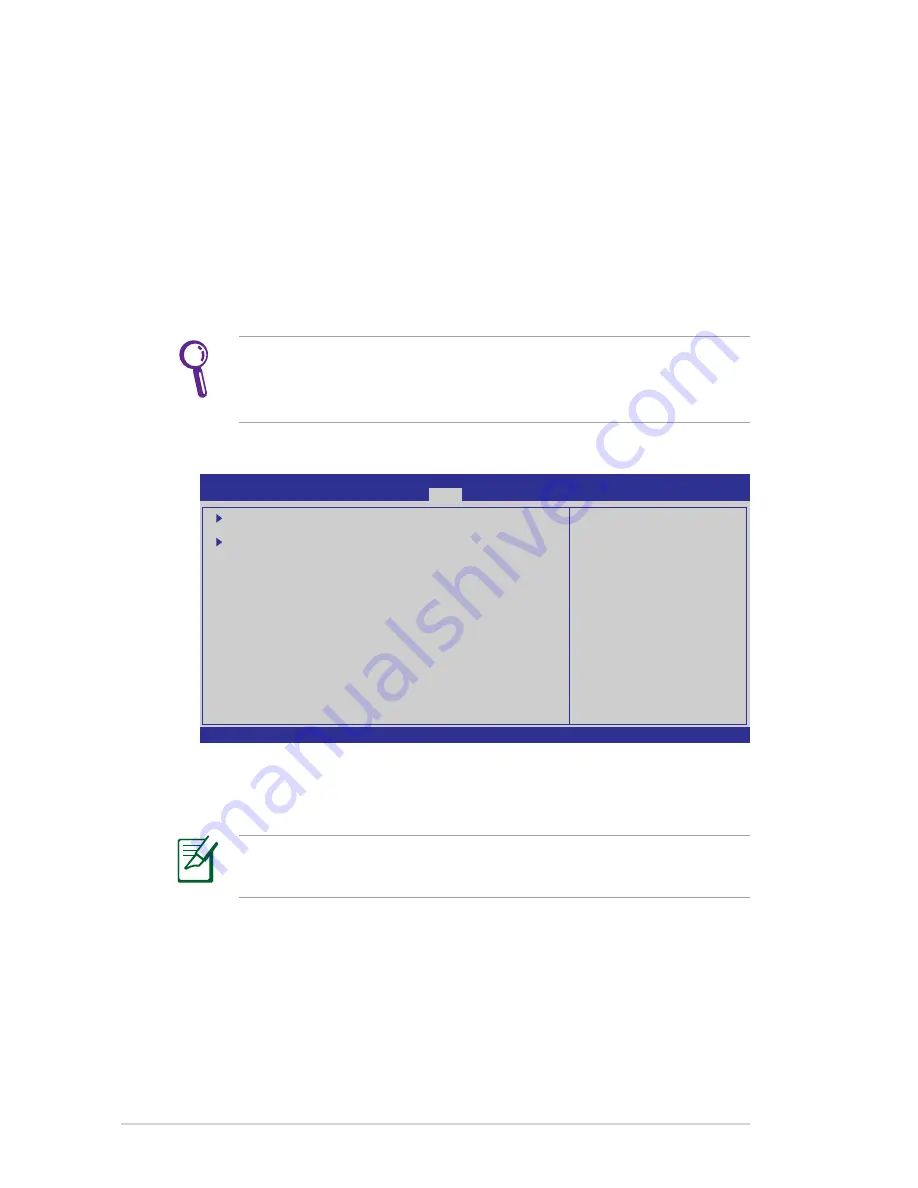
4-8
Chapter 4: System Recovery
Boot Booster
The Boot Booster item in BIOS setup helps shorten your Eee PC
bootup time. However, you MUST disable this BIOS item before you
change any Eee PC components or perform system recovery (from
USB flash disk, external optical drive or hidden partition). Follow the
instructions below to disable Boot Booster:
1. Start the system and press
<F2>
on bootup to show the POST
screen. Press
<F2>
again to enter the BIOS setup.
v02.58 (C)Copyright 1985-2005, American Megatrends, Inc.
BIOS SETUP UTILITY
Main
Advanced Security
Boot
Exit
Boot Device Priority
Boot Settings Configuration
OnBoard LAN Boot ROM
[Enabled]
Boot Booster
[Disabled]
←→
Select Screen
↑↓
Select Item
Enter Go to Sub Screen
F1 General Help
F10 Save and Exit
ESC Exit
Specifies the Boot
Device Priority
sequence.
A virtual floppy disk
drive (Floppy Drive B:
) may appear when you
set the CD-ROM drive
as the first boot
device.
3. Press
<F10>
to save the configuration and restart Eee PC.
If you fail to see the POST screen or enter the BIOS setup by
doing the instruction above, restart the system and try pressing
<F2> repeatedly on bootup.
2. Set
Boot Booster
to [Disabled]
Remember to enable Boot Booster after you complete hardware
change or system recovery.
Содержание Eee PC 1002HA
Страница 1: ...Eee PCUser s Guide Eee PC 1002HA S101H December 2008 E4101 15G06Q056000 ...
Страница 9: ...Top Side Bottom Side Right Side Left Side Rear Side Keyboard Usage Touchpad Usage 1 Knowing the Parts ...
Страница 36: ...2 16 Chapter 2 Getting Started ...
Страница 37: ...Eee Storage Super Hybrid Engine Bluetooth Add Remove Software 3 Using the Eee PC ...
Страница 45: ...System Recovery Boot Booster 4 System Recovery ...
Страница 53: ...Preparing to Install Windows XP Installing Windows XP Support CD Information 5 Installing Windows XP ...






























