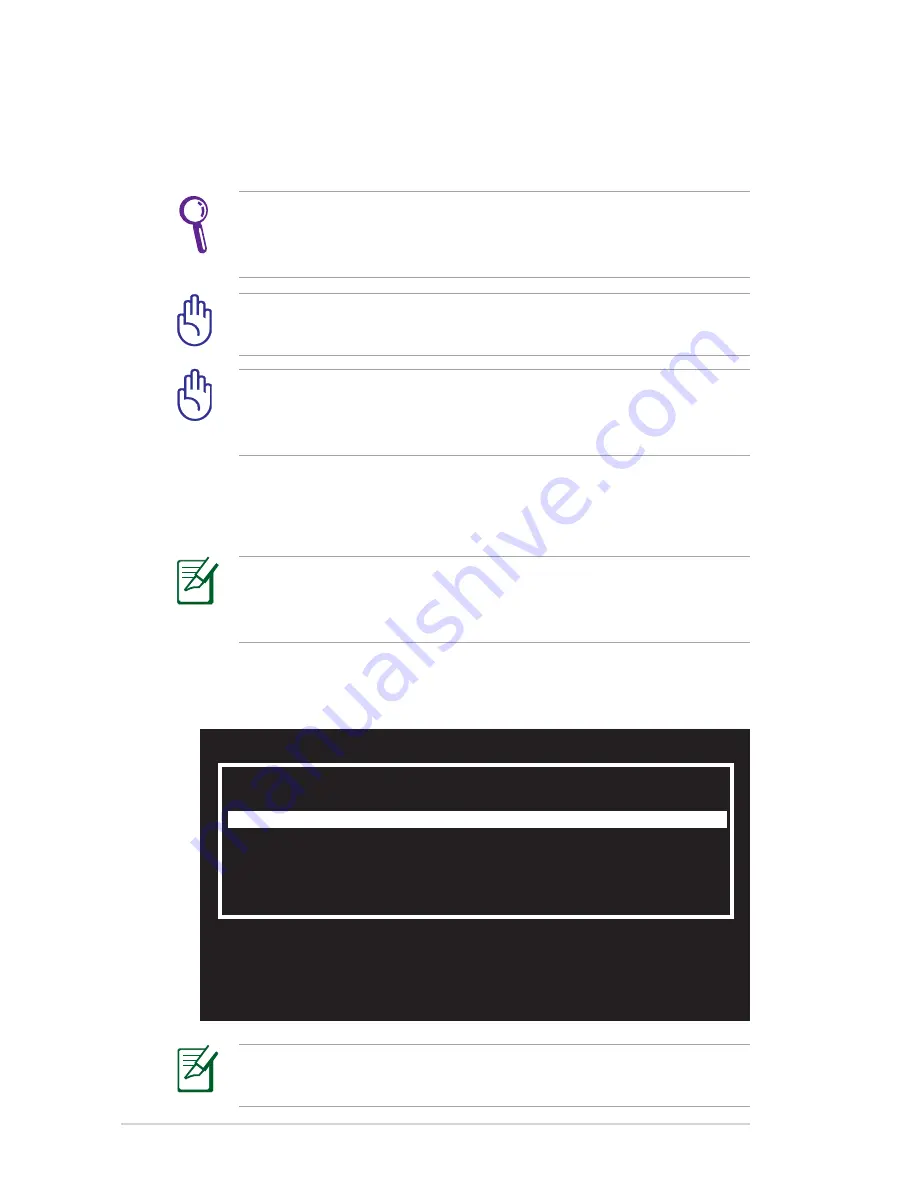
4-2
Chapter 4: System Recovery
System Recovery
There are three ways to perform the system recovery. Refer to the
following sections for details.
Use the
↑
and
↓
keys to select which entry is highlighted.
Press enter to boot the selected OS, 'e' to edit the
commands before booting, or 'c' for command-line.
Normal Boot
Perform Disk Scan
Restore Factory Settings
If the system recovery fails, there might be something wrong with
your Eee PC disk drive. Contact your local RMA for support.
Using Hidden Partition
1. Hold
<F9>
during bootup (requires a Recovery Partition).
If you have installed WIndows XP to your Eee PC, the built-
in hidden partition would be cleared and cannot be used for
system recovery.
2. Highlight
Restore Factory Settings
and press
<Enter>
to start
the system recovery.
The OS image file bundled in the Recovery DVD may be not the
latest version. After the system recovery, use the
Add/Remove
Software
in the
Settings
tab to update your OS.
You will lose all your data during the system recovery. Ensure to
back up your important data before recovering your system.
Disable
Boot Booster
in BIOS setup before your perform system
recovery from the external optical drive. Refer to the end of this
chapter for details.
Содержание Eee PC 1002HA
Страница 1: ...Eee PCUser s Guide Eee PC 1002HA S101H December 2008 E4101 15G06Q056000 ...
Страница 9: ...Top Side Bottom Side Right Side Left Side Rear Side Keyboard Usage Touchpad Usage 1 Knowing the Parts ...
Страница 36: ...2 16 Chapter 2 Getting Started ...
Страница 37: ...Eee Storage Super Hybrid Engine Bluetooth Add Remove Software 3 Using the Eee PC ...
Страница 45: ...System Recovery Boot Booster 4 System Recovery ...
Страница 53: ...Preparing to Install Windows XP Installing Windows XP Support CD Information 5 Installing Windows XP ...






























