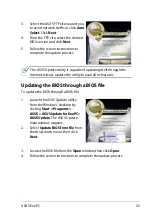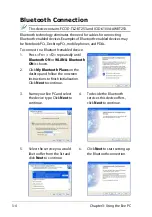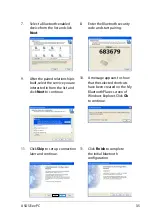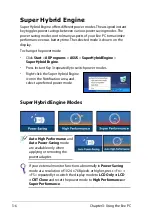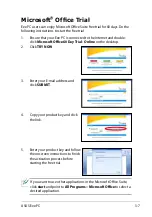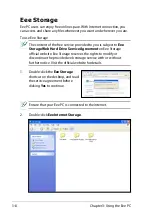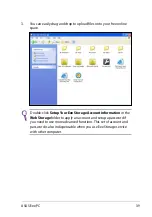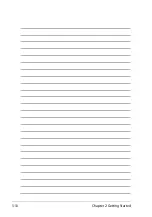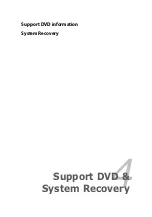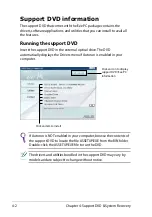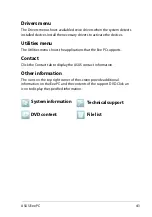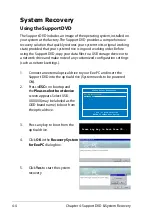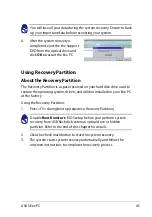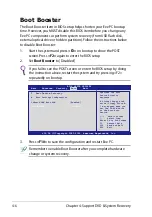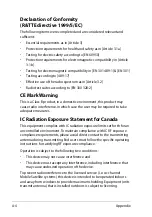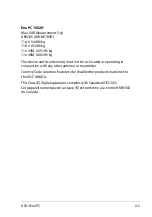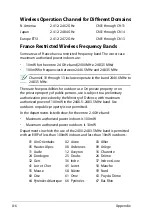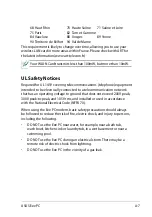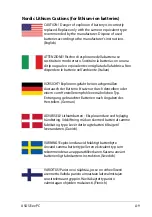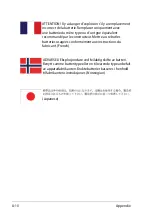Содержание Eee PC 1002H
Страница 1: ...Eee PC User Manual Windows XP Edition Eee PC 1002H E4501 15G06Q123000 ...
Страница 8: ...viii Table of Contents ...
Страница 9: ...Top Side Bottom Side Right Side Left Side Rear Side Keyboard Usage Touchpad Usage 1 Knowing the Parts ...
Страница 32: ...Chapter 2 Getting Started 2 12 ...
Страница 33: ...ASUS Update Bluetooth Connection Super Hybrid Engine Microsoft Office Trial Eee Storage 3 Using the Eee PC ...
Страница 42: ...Chapter 2 Getting Started 3 10 ...
Страница 43: ...Support DVD information System Recovery 4 Support DVD System Recovery ...