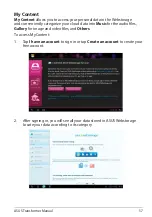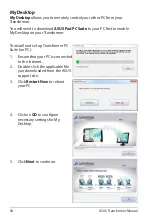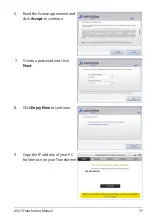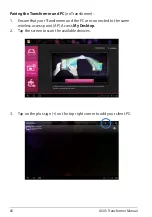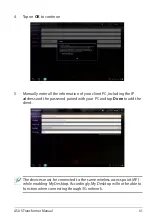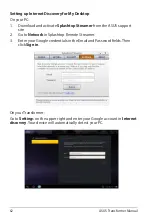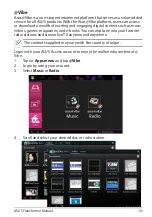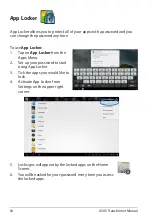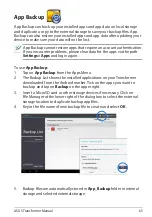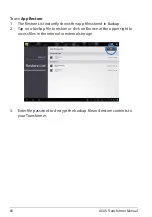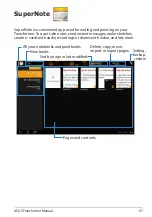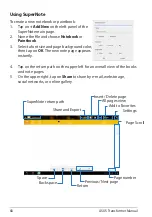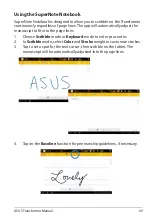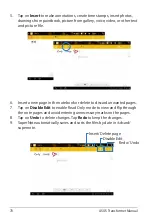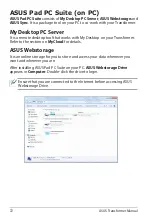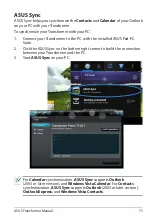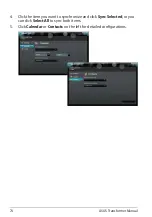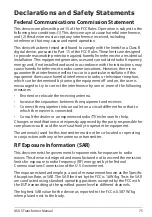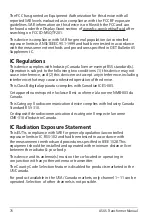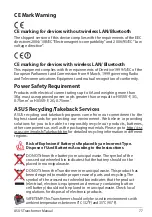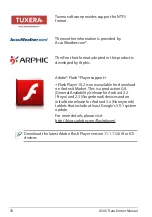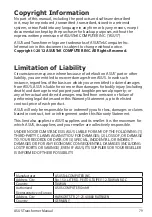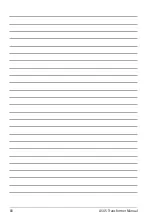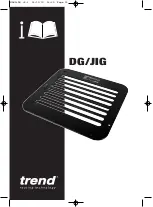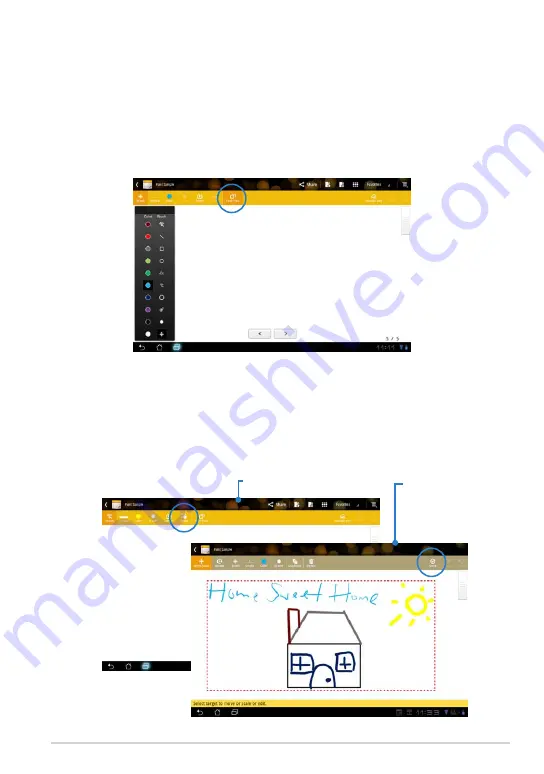
ASUS Transformer Manual
71
Using the SuperNote Paintbook
SuperNote Paintbook provides an immediate interface for users to draw and
save to an electronic file. The Paintbook is similar to the Notebook in structure
with additional color options and brush selections for users to draw freely on
a canvas.
1. Select
Brush
,
Stroke
, and
Color
to customize strokes.
2. Tap on
Tools
to display Brush and Color palettes together.
3. Once you enter the first stroke or tap on
Select
, the canvas will switch to
Edit mode.
4. Tapping on
Select
enables you to move, scale, rotate, or edit the
selected area. A red dotted box will appear to designate the area.
5. Tap on
Done
to return to Paintbook mode.
Edit mode
Paintbook mode
Redo/ Undo