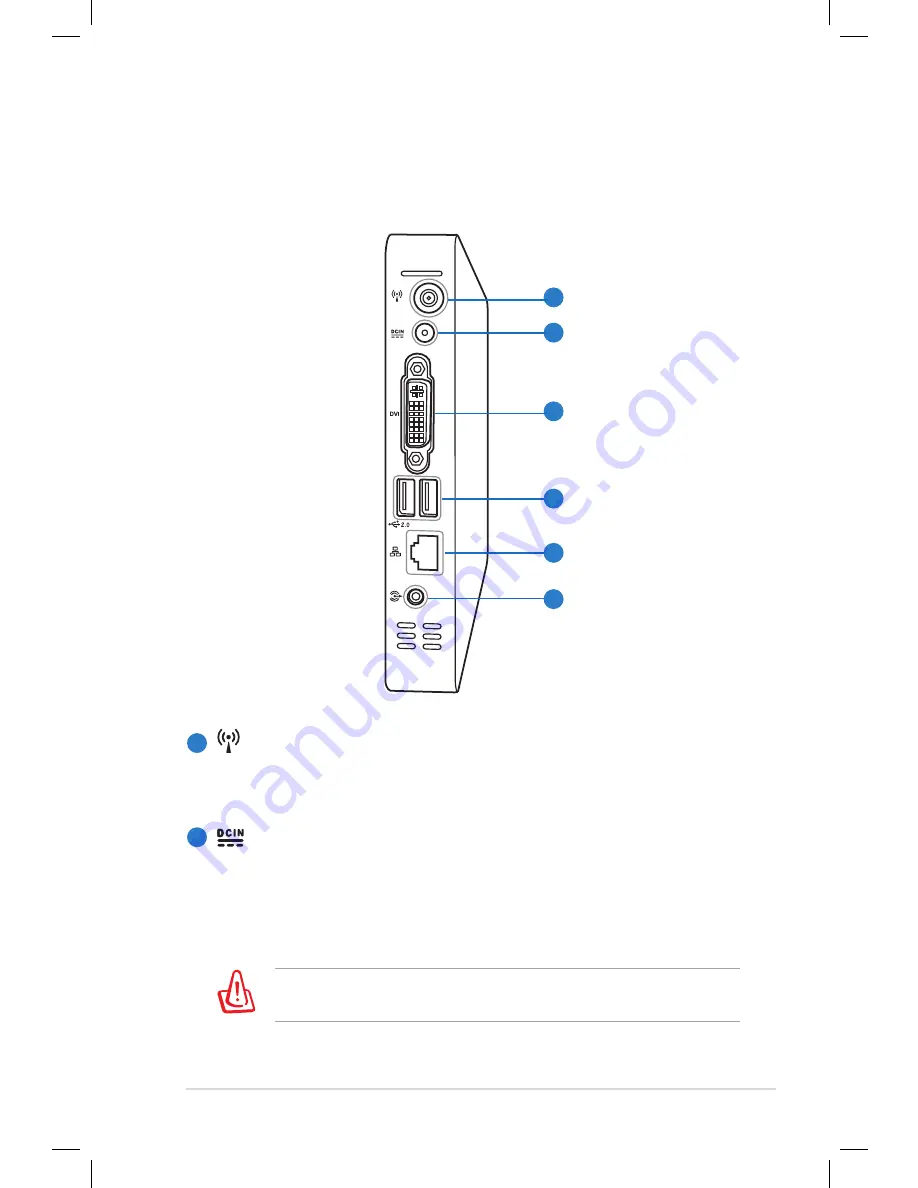
Eee Box PC
13
Rear view
Refer to the diagram below to identify the components on this side
of the system.
1
2
3
4
5
6
1
2
Wireless antenna jack
The jack is used to connect the supplied wireless antenna to
enhance wireless signal reception.
Power input (DC 19V)
The supplied power adapter converts AC power to DC
power for use with this jack. Power supplied through this
jack supplies power to the PC. To prevent damage to the PC,
always use the supplied power adapter.
The power adapter may become warm to hot when in use. Do
not cover the adapter and keep it away from your body.
Содержание Eee Box
Страница 1: ...Eee Box PC User Manual ...














































