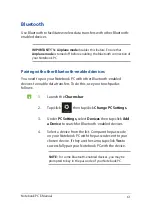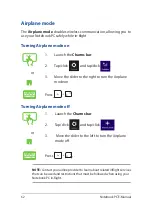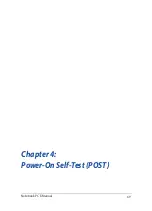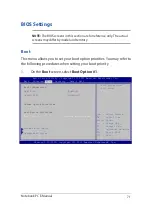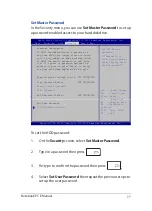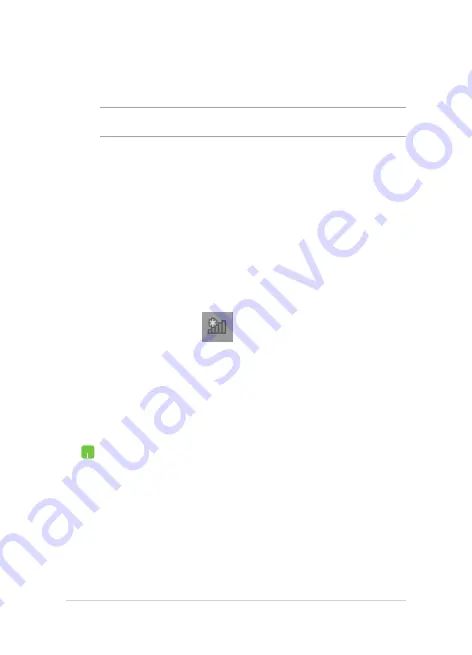
64
Notebook PC E-Manual
7.
Return to the Network and Sharing Center
window then tap/click Set up a new connection or
network.
8. Select
Connect to the Internet then tap/click Next.
9. Tap/click
Broadband (PPPoE).
10. Type your User name, Password, and Connection
name then tap/click Connect.
11. Tap/click
Close to finish the configuration.
12. Tap/click
on the taskbar then tap/click the
connection you just created.
13. Type your user name and password then tap/click
Connect to start connecting to the Internet.
Configuring a static IP network connection
1.
Repeat steps 1 to 5 under
Configuring a dynamic
IP/PPPoE network connection
.
2 Tap/click
Use the following IP address.
3.
Type the IP address, Subnet mask and Default
gateway from your service provider.
4.
If needed, you can also type the preferred DNS
server address and alternate DNS server address
then tap/click OK.
NOTE: Proceed to the next steps if you are using PPPoE connection.
6. Tap/click
Obtain an IP address automatically then
tap/click OK.
Содержание E9943
Страница 1: ...Notebook PC E Manual First Edition December 2014 E9943 ...
Страница 12: ...12 Notebook PC E Manual ...
Страница 13: ...Notebook PC E Manual 13 Chapter 1 Hardware Setup ...
Страница 21: ...Notebook PC E Manual 21 Chapter 2 Using your Notebook PC ...
Страница 24: ...24 Notebook PC E Manual Lift to open the display panel Press the power button ...
Страница 39: ...Notebook PC E Manual 39 Chapter 3 Working with Windows 8 1 ...
Страница 69: ...Notebook PC E Manual 69 Chapter 4 Power On Self Test POST ...
Страница 85: ...Notebook PC E Manual 85 Tips and FAQs ...
Страница 92: ...92 Notebook PC E Manual ...
Страница 93: ...Notebook PC E Manual 93 Appendices ...
Страница 111: ...Notebook PC E Manual 111 CTR 21 Approval for Notebook PC with built in Modem Danish Dutch English Finnish French ...
Страница 112: ...112 Notebook PC E Manual German Greek Italian Portuguese Spanish Swedish ...