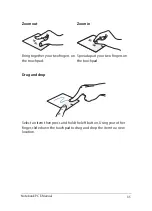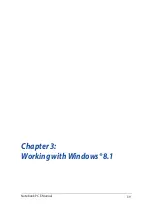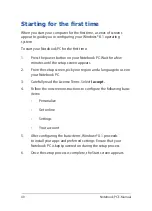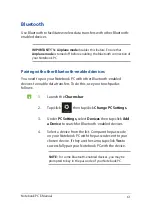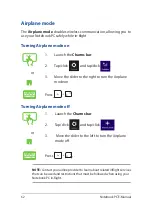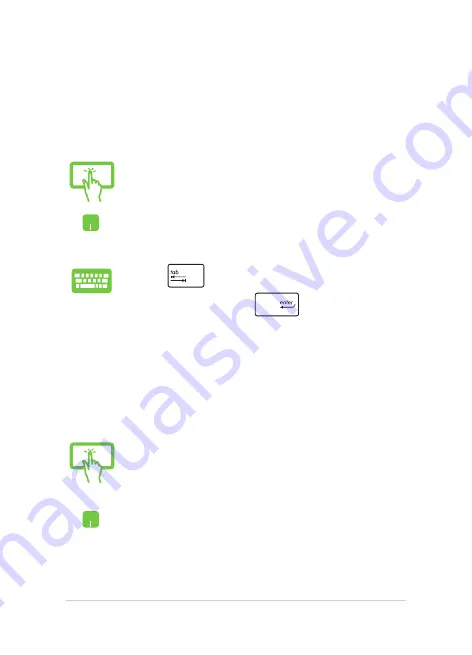
48
Notebook PC E-Manual
Working with Windows
®
apps
Use your Notebook PC’s touch screen panel*, touchpad, or keyboard to
launch, customize, and close apps.
Launching apps
Customizing apps
You can move, resize, unpin, or close apps from the Start screen using
the following steps:
Tap an app to launch it.
Position your mouse pointer over the app then left-click
or tap once to launch it.
Press
twice then use the arrow keys to browse
through the apps. Press
to launch an app.
Moving apps
Tap and hold the app tile then drag it to a new location.
Double-tap on the app then drag and drop the app to a
new location.
* on selected models only
Содержание E9943
Страница 1: ...Notebook PC E Manual First Edition December 2014 E9943 ...
Страница 12: ...12 Notebook PC E Manual ...
Страница 13: ...Notebook PC E Manual 13 Chapter 1 Hardware Setup ...
Страница 21: ...Notebook PC E Manual 21 Chapter 2 Using your Notebook PC ...
Страница 24: ...24 Notebook PC E Manual Lift to open the display panel Press the power button ...
Страница 39: ...Notebook PC E Manual 39 Chapter 3 Working with Windows 8 1 ...
Страница 69: ...Notebook PC E Manual 69 Chapter 4 Power On Self Test POST ...
Страница 85: ...Notebook PC E Manual 85 Tips and FAQs ...
Страница 92: ...92 Notebook PC E Manual ...
Страница 93: ...Notebook PC E Manual 93 Appendices ...
Страница 111: ...Notebook PC E Manual 111 CTR 21 Approval for Notebook PC with built in Modem Danish Dutch English Finnish French ...
Страница 112: ...112 Notebook PC E Manual German Greek Italian Portuguese Spanish Swedish ...