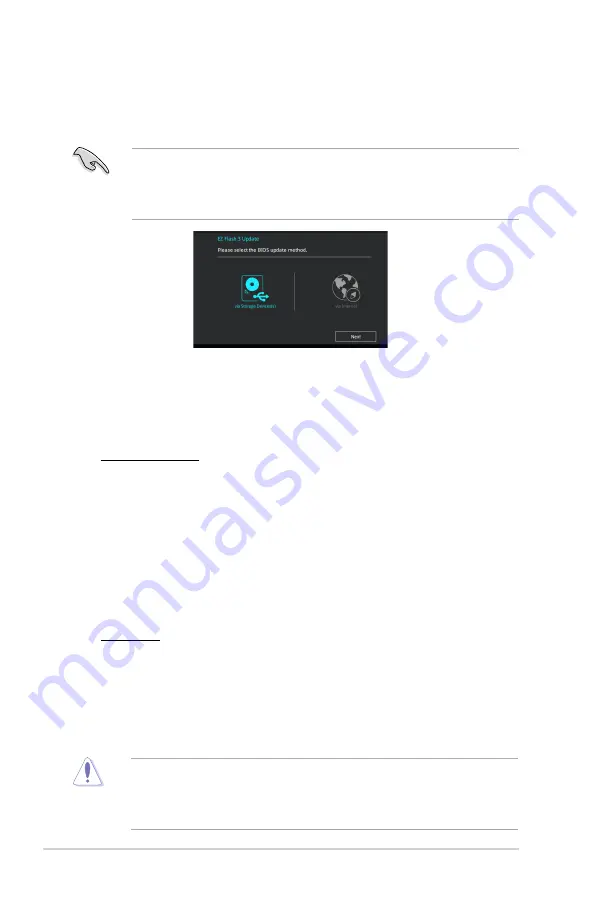
2-2
Chapter 2: BIOS information
2.1.2
ASUS EZ Flash 3
The ASUS EZ Flash 3 feature allows you to update the BIOS without using an OS-based
utility.
•
Ensure that you load the BIOS default settings to ensure system compatibility and
stability. Select the
Load Optimized Defaults
item under the Exit menu. See section
2.10 Exit Menu
for details.
•
Check your Internet connection before updating the BIOS via the Internet.
To update the BIOS using EZ Flash 3:
1.
Enter the
Advanced Mode
of the BIOS setup program. Go to the
Tool
menu to select
ASUS EZ Flash 3 Utility
and press <Enter> to enable it.
2.
Follow the steps below to update the BIOS via a storage device or Internet.
Via Storage Device
a) Insert the USB flash disk that contains the latest BIOS file to the USB port, then
select
via Storage Device
.
b) Press <Tab> to switch to the
Drive
field.
c) Press the Up/Down arrow keys to find the USB flash disk that contains the latest
BIOS, and then press <Enter>.
d) Press <Tab> to switch to the
Folder Info
field.
e) Press the Up/Down arrow keys to find the BIOS file, and then press <Enter> to
perform the BIOS update process.
Via Internet
a) Select
via Internet
.
b) Press the Left/Right arrow keys to select an Internet connection method, and then
press <Enter>.
c) Follow the onscreen instructions to complete the update.
3.
Reboot the system when the update process is done.
•
ASUS EZ Flash 3 supports USB devices, such as a USB flash disk, with FAT 32/16
format and single partition only.
•
DO NOT shut down or reset the system while updating the BIOS to prevent system
boot failure!
















































