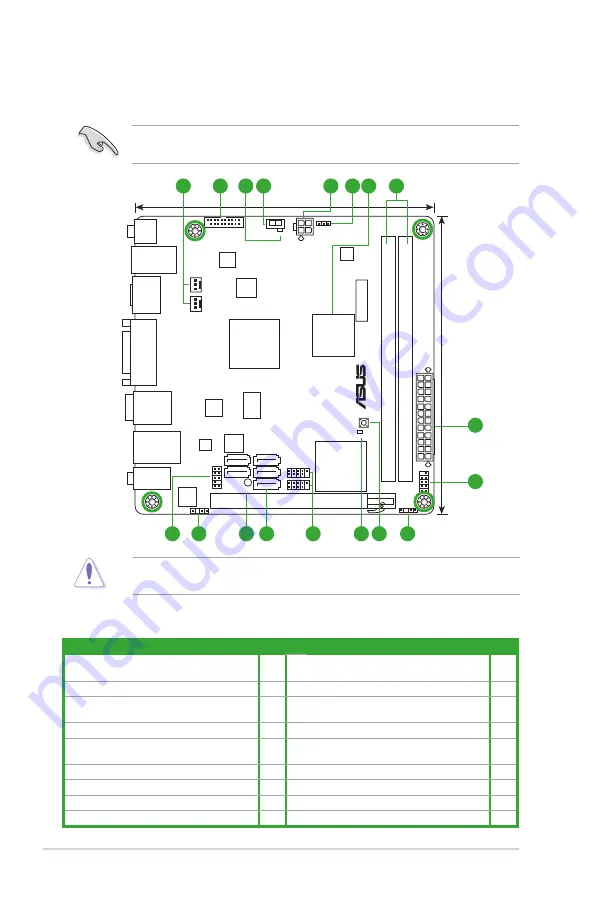
ASUS E35M1-I DELUXE
1-2
E35M1-I DELUXE
PCIEX16
Super
I/O
F_PANEL
AAFP
ATX12V
EATXPW
R
CHA_FAN
CPU_FAN
USB56
USB78
Lithium Cell
CMOS Powe
r
EPU
ALC
892
RTL
8111E
NEC
USB3.0
32Mb
BIOS
SB_PWR
CLRTC
ANTENNA
_PORT
17cm(6.7in)
17cm(6.7in)
AMD
®
Hudson M1
MemOK!
DRAM_LED
O2LED2
SATA6G_5
SATA6G_4
SATA6G_3
SATA6G_2
SATA6G_1
AUDIO
LAN1_USB3_12
ESATA6G
_USB12
_BT
KB_USB34
DVI
SPDIF_O
2
HDMI
AMD
®
Zacate™
18W processor
USB3_34
WLAN
TURBO_KEY_II
SPDIF_OUT
CHASSIS
IC
S
9LRPS48
3
DDR3 DIMM1 (64bit, 240-pin module
)
DDR3 DIMM2 (64bit, 240-pin module
)
5
1
2
4
3
5
9
13
14
15
16
17
12 11
6 7
8
10
NEC
USB3.0
1.2.2
Layout contents
Connectors/Jumpers/Slots/LED
Page
Connectors/Jumpers/Slots/LED
Page
1. CPU and chassis fan connectors (3-pin
CPU_FAN, 3-pin CHA_FAN)
1-12 10. Chassis intrusion connector (4-1 pin CHASSIS)
1-14
2. USB 3.0 connector (20-1 pin USB3_34)
1-15 11. MemOK! switch
1-17
3. Turbo Key II LED (O2LED2)
1-18 12. DARM LED (DRAM_LED)
1-18
4. Turbo Key II switch
1-16 13. USB 2.0 connectors (10-1 pin USB56, USB78)
1-15
5. ATX power connectors (24-pin EATXPWR,
4-pin ATX12V)
14. Serial ATA 6.0Gb/s connectors (7-pin
SATA6G_1~5)
1-13
6. Clear RTC RAM (3-pin CLRTC)
1-8
15. Standby power LED (SB_PWR)
1-18
7. AMD
®
Zacate™ 18W processor
1-3
16. Digital audio connector (4-1 pin SPDIF_OUT)
1-12
8. DDR3 DIMM slots
1-3
17. Front panel audio connector (10-1 pin AAFP)
1-13
9. System panel connector (10-1 pin F_PANEL)
1-14
Place four screws into the holes indicated by circles to secure the motherboard to the
chassis. DO NOT overtighten the screws! Doing so can damage the motherboard.
Ensure that you install the motherboard into the chassis in the correct orientation. The edge
with external ports goes to the rear part of the chassis.
1.2
Motherboard overview
1.2.1
Motherboard layout
Содержание E35M1-I DELUXE
Страница 1: ...Motherboard E35M1 I DELUXE ...












































