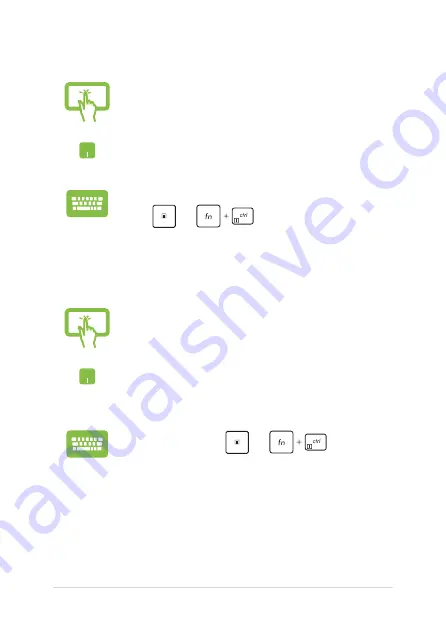
58
Notebook PC E-Manual
Pinning more apps to the Start menu
From
All apps
, press and hold the app you want to add
to the Start menu, then tap
Pin to Start
.
From
All apps
, position your mouse pointer over the
app you want to add to the Start menu and right-click it,
then click
Pin to Start
.
From
All apps
, press
or
(on selected
models) on the app that you want to add to the Start
menu, then select
Pin to Start
.
Pinning apps to the taskbar
Press and hold the app, then tap
Pin to taskbar
.
Position your mouse pointer over the app and right-click
it, then click
Pin to taskbar
.
Use the arrow keys to navigate to the app.
Press
or
(on selected models), then
select
Pin to taskbar
.
Содержание E17888
Страница 1: ...E17888 First Edition July 2021 E Manual ...
Страница 14: ...14 Notebook PC E Manual ...
Страница 15: ...Notebook PC E Manual 15 Chapter 1 Hardware Setup ...
Страница 30: ...30 Notebook PC E Manual ...
Страница 31: ...Notebook PC E Manual 31 Chapter 2 Using your Notebook PC ...
Страница 34: ...34 Notebook PC E Manual Lift to open the display panel Press the power button ...
Страница 50: ...50 Notebook PC E Manual ...
Страница 51: ...Notebook PC E Manual 51 Chapter 3 Working with Windows 10 ...
Страница 66: ...66 Notebook PC E Manual 3 Select the Colors tab on the left side to view the options ...
Страница 68: ...68 Notebook PC E Manual 3 Select the Power sleep tab on the left side to view the options ...
Страница 80: ...80 Notebook PC E Manual ...
Страница 81: ...Notebook PC E Manual 81 Chapter 4 Power On Self Test POST ...
Страница 87: ...Notebook PC E Manual 87 Tips and FAQs ...
Страница 95: ...Notebook PC E Manual 95 Appendices ...
Страница 109: ...Notebook PC E Manual 109 CTR 21 Approval for Notebook PC with built in Modem Danish Dutch English Finnish French ...
Страница 110: ...110 Notebook PC E Manual German Greek Italian Portuguese Spanish Swedish ...






























