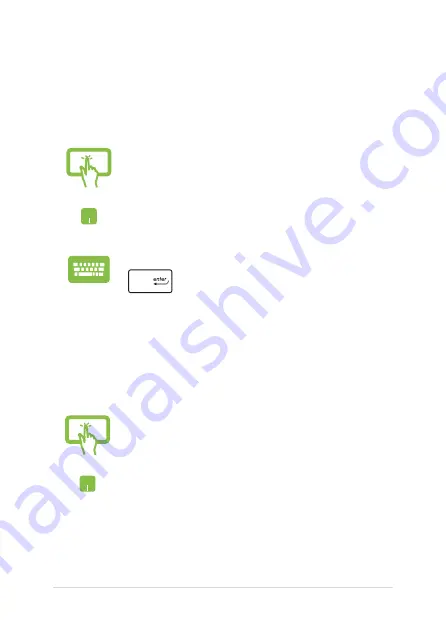
56
Notebook PC E-Manual
Working with Windows® apps
Use your Notebook PC’s touch screen, touchpad, or keyboard to launch,
customize, and close apps.
Customizing Windows® apps
You can move, resize, unpin, or pin apps to the taskbar from the Start
menu using the following steps:
Launching Windows® apps from the Start menu
Tap the app to launch it.
Position your mouse pointer over the app then click to
launch it.
Use the arrow keys to browse through the apps. Press
to launch an app.
Moving apps
Press and hold the app, then drag and drop it to a new
location.
Position your mouse pointer over the app, then drag
and drop the app to a new location.
Содержание E17888
Страница 1: ...E17888 First Edition July 2021 E Manual ...
Страница 14: ...14 Notebook PC E Manual ...
Страница 15: ...Notebook PC E Manual 15 Chapter 1 Hardware Setup ...
Страница 30: ...30 Notebook PC E Manual ...
Страница 31: ...Notebook PC E Manual 31 Chapter 2 Using your Notebook PC ...
Страница 34: ...34 Notebook PC E Manual Lift to open the display panel Press the power button ...
Страница 50: ...50 Notebook PC E Manual ...
Страница 51: ...Notebook PC E Manual 51 Chapter 3 Working with Windows 10 ...
Страница 66: ...66 Notebook PC E Manual 3 Select the Colors tab on the left side to view the options ...
Страница 68: ...68 Notebook PC E Manual 3 Select the Power sleep tab on the left side to view the options ...
Страница 80: ...80 Notebook PC E Manual ...
Страница 81: ...Notebook PC E Manual 81 Chapter 4 Power On Self Test POST ...
Страница 87: ...Notebook PC E Manual 87 Tips and FAQs ...
Страница 95: ...Notebook PC E Manual 95 Appendices ...
Страница 109: ...Notebook PC E Manual 109 CTR 21 Approval for Notebook PC with built in Modem Danish Dutch English Finnish French ...
Страница 110: ...110 Notebook PC E Manual German Greek Italian Portuguese Spanish Swedish ...






























