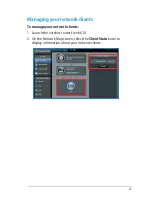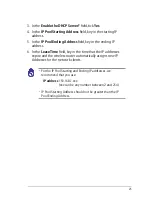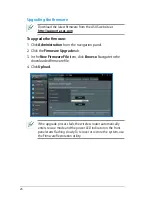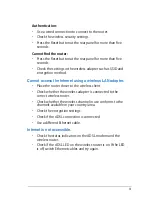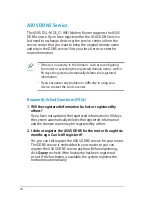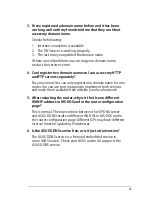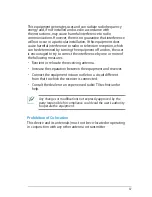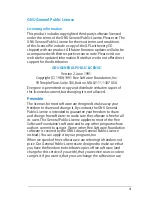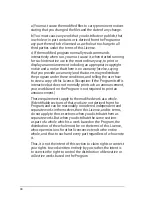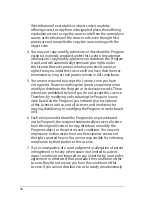33
User name:
admin
Password:
admin
Enable DHCP:
Yes
IP address:
19.168.1.1
Domain name:
(Blank)
Subnet Mask
55.55.55.0
DNS Server 1:
19.168.1.1
DNS Server 2:
(Blank)
SSID:
ASUS
How do you restore the system to its default settings?
• Press the Reset button at the rear panel of the wireless
router for more than five seconds.
• Refer to the section
Restoring/Saving/Uploading settings
of this user manual.
The following are the factory default settings: