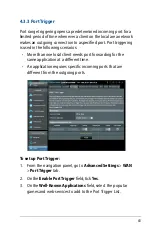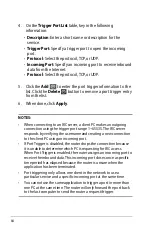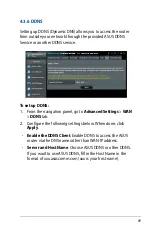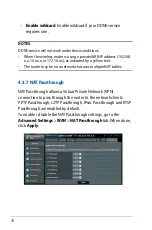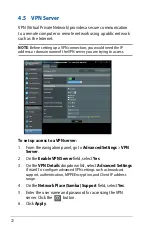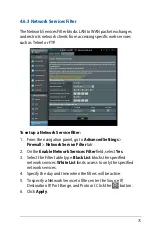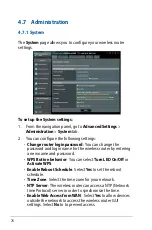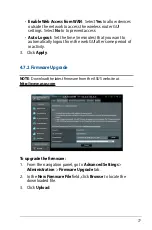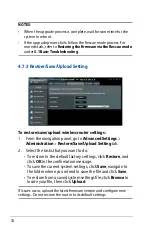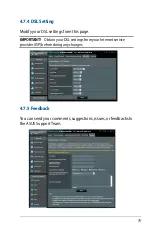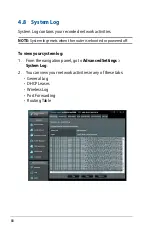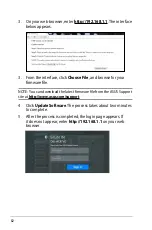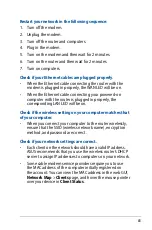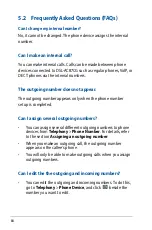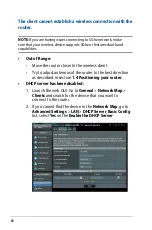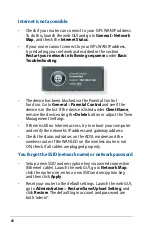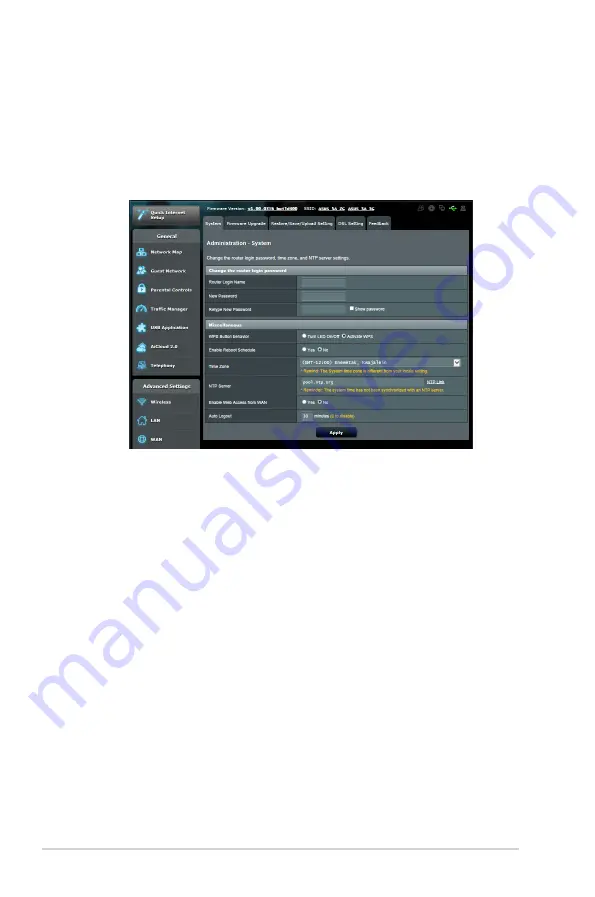
76
4.7 Administration
4.7.1 System
The
System
page allows you to configure your wireless router
settings.
To set up the System settings:
1. From the navigation panel, go to
Advanced Settings
>
Administration
>
System
tab.
2. You can configure the following settings:
•
Change router login password
: You can change the
password and login name for the wireless router by entering
a new name and password.
•
WPS Button behavior
: You can select
Turn LED On/Off
or
Activate WPS
.
•
Enable Reboot Schedule
: Select
Yes
to set the reboot
schedule.
•
Time Zone
: Select the time zone for your network.
•
NTP Server
: The wireless router can access a NTP (Network
time Protocol) server in order to synchronize the time.
•
Enable Web Access from WAN
: Select
Yes
to allow devices
outside the network to access the wireless router GUI
settings. Select
No
to to prevent access.
Содержание DSL-AC87CG
Страница 1: ...User Guide DSL AC87VG Dual band Wi Fi ADSL VDSL DSL AC87VG ...
Страница 7: ...7 1 3 Your wireless router ...
Страница 15: ...15 for Automatic IP DHCP for PPPoE ...