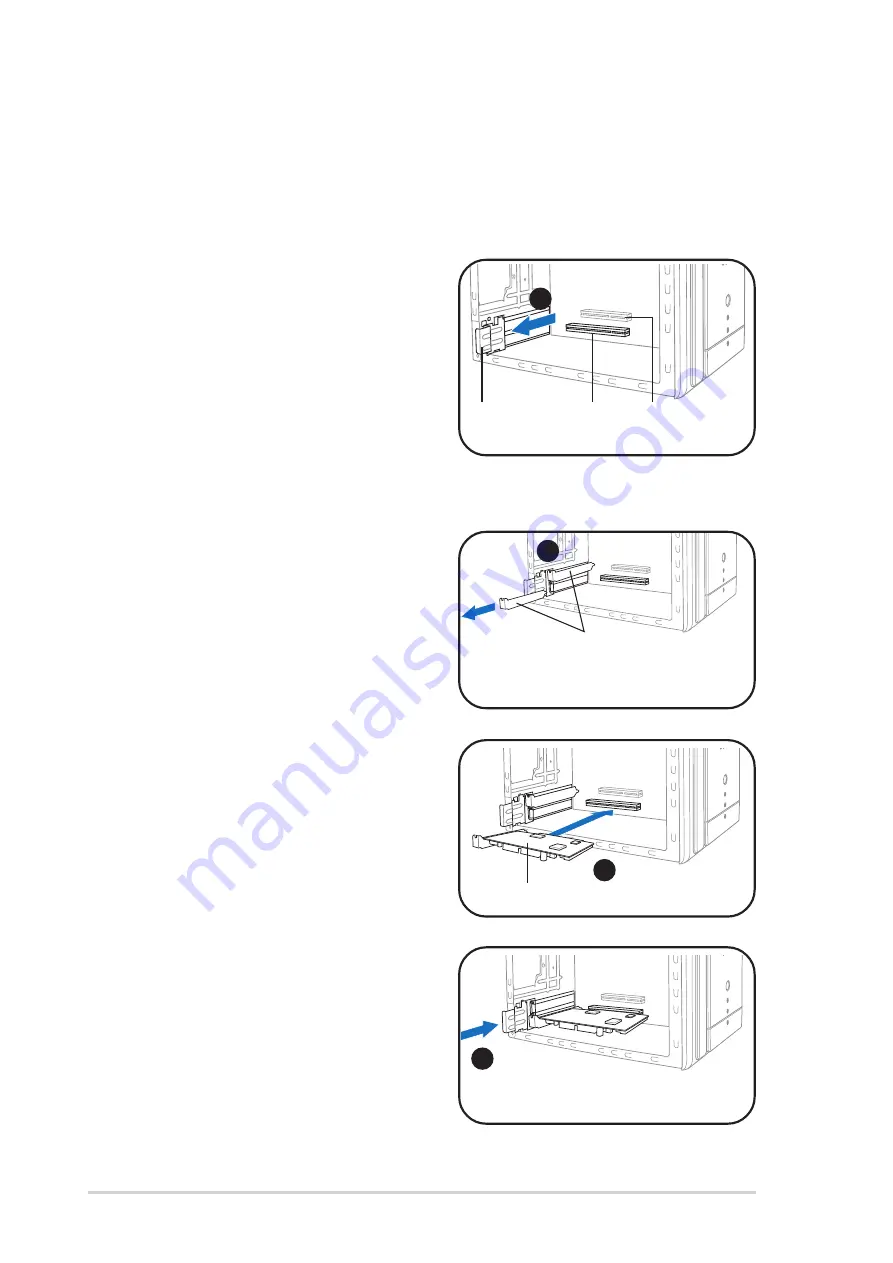
2 - 1 2
2 - 1 2
2 - 1 2
2 - 1 2
2 - 1 2
C h a p t e r 2 : B a s i c i n s t a l l a t i o n
C h a p t e r 2 : B a s i c i n s t a l l a t i o n
C h a p t e r 2 : B a s i c i n s t a l l a t i o n
C h a p t e r 2 : B a s i c i n s t a l l a t i o n
C h a p t e r 2 : B a s i c i n s t a l l a t i o n
2.8.3
2.8.3
2.8.3
2.8.3
2.8.3
Expansion card installation
Expansion card installation
Expansion card installation
Expansion card installation
Expansion card installation
To install an expansion card.
1.
Before installing the expansion card, read the documentation that
came with it and make the necessary hardware settings for the card.
2.
Pull the expansion card lock to
the direction of the arrow.
3.
Remove the metal cover
opposite the slot that you
intend to use.
5.
Replace the expansion card lock
to secure the card to the
chassis.
2
E x p a n s i o n
E x p a n s i o n
E x p a n s i o n
E x p a n s i o n
E x p a n s i o n
c a r d l o c k
c a r d l o c k
c a r d l o c k
c a r d l o c k
c a r d l o c k
Metal covers
3
5
P C I
P C I
P C I
P C I
P C I
s l o t
s l o t
s l o t
s l o t
s l o t
A G P 8 x s l o t
A G P 8 x s l o t
A G P 8 x s l o t
A G P 8 x s l o t
A G P 8 x s l o t
PCI card
4
4.
Align the card connector with
the slot and press firmly until
the card is completely seated on
the slot.
Содержание Desktop PC T2-AE1
Страница 1: ...Terminator 2 Barebone System Model T2 AE1 ...
















































