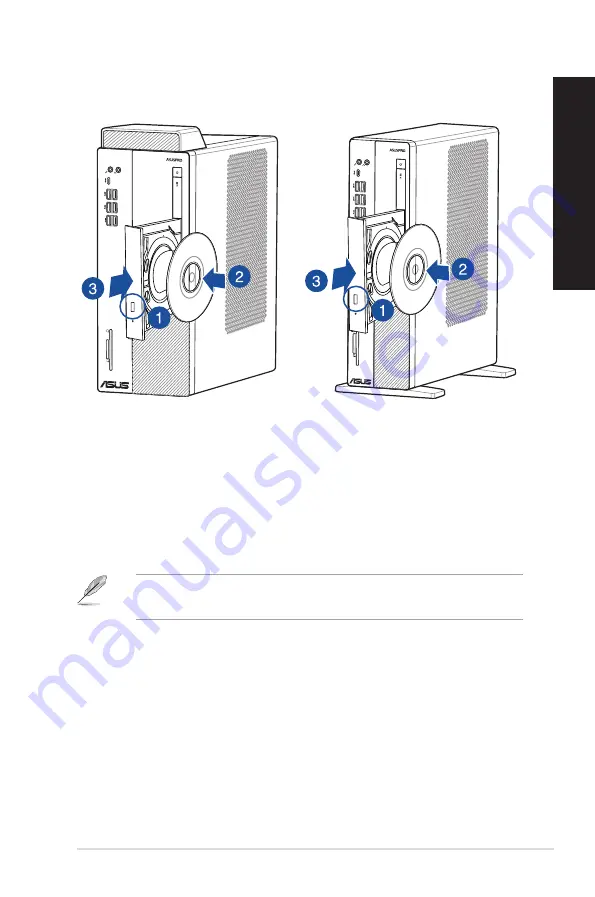
Using the optical drive (on selected models only)
Inserting an optical disc
To insert an optical disc:
1.
While your system is on, press the eject button below the drive bay cover to open the tray.
2.
Place the disc on the optical drive with the label side outward if the desktop is positioned
vertically and the label side up if the desktop is positioned horizontally.
3.
Push the tray gently to close it.
4.
Select a program from the AutoPlay window to access your files.
Removing an optical disc
To remove an optical disc:
1.
While the system is on, do either of the following to eject the tray:
•
Press the eject button below the drive bay cover.
•
From the Start menu, click
File Explorer
, right-click the CD/DVD drive icon, and click
Eject
.
2.
Remove the disc from the disc tray.
If AutoPlay is NOT enabled in your computer, to access the data on an optical disc:
• Click
File Explorer
from the Start menu, and then double-click the CD/DVD drive icon.
D641MD
D641SC
ASUS Desktop PC
33
ENGLISH
ENGLISH
ENGLISH
ENGLISH
Содержание D641MD
Страница 1: ...ASUS Desktop PC User Guide D641MD D641SC ...
Страница 12: ...12 ...
Страница 14: ...Front panel D641MD D641SC 14 Chapter 1 Getting started ENGLISH ...
Страница 16: ...Rear panel D641MD D641SC 16 Chapter 1 Getting started ENGLISH ...
Страница 26: ...D641MD D641SC 26 Chapter 2 Connecting devices to your computer ENGLISH Rear panel ...
Страница 29: ...Connecting 5 1 channel Speakers LINE OUT Connecting 7 1 channel Speakers LINE OUT ASUS Desktop PC 29 ENGLISH ...
Страница 36: ...36 Chapter 3 Using your computer ENGLISH ...
Страница 42: ...42 Chapter 4 Connecting to the Internet ENGLISH ...
Страница 52: ...52 Chapter 5 Using ASUS Business Manager ENGLISH ...
Страница 60: ...60 Chapter 6 Troubleshooting ENGLISH ...
Страница 62: ...ENGLISH ...
















































