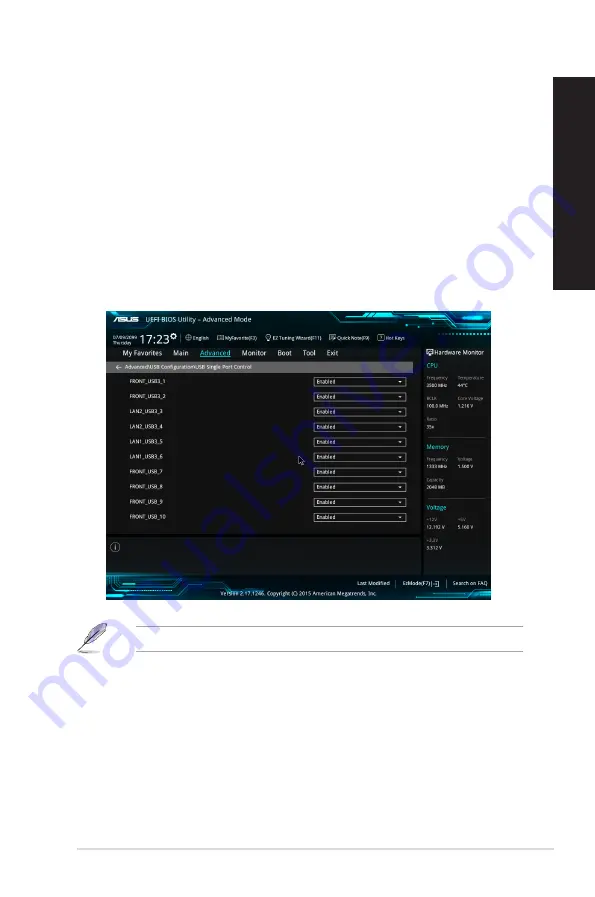
Configuring the USB ports using the BIOS
You can enable or disable the front and rear USB 2.0, USB 3.0 and USB 3.1 ports from the
BIOS Setup.
To disable or enable the front and rear USB 2.0, USB 3.0 and USB 3.1 ports:
1.
Press <Delete> to enter the BIOS Setup at startup.
2.
From the BIOS Setup screen, click
Advanced
>
USB Configuration
>
USB Single
Port Control
.
3.
Select the USB port that you want to enable or disable.
4.
Press <Enter> to enable or disable the selected USB port.
5. Click
Exit
and select
Save Changes & Reset
to save the changes made.
Refer to Chapter 1 for the location of the USB ports.
ASUS Desktop PC
47
ENGLISH
ENGLISH
Содержание D620MT
Страница 13: ...D820MT BM2CE D620MT BM2CF Rear panel D820MT BM2CE D620MT BM2CF ASUS Desktop PC 13 ENGLISH ...
Страница 17: ...BM3CE MD790 BM3CE MD790 BM3CF MD580 Rear Panel BM3CF MD580 ASUS Desktop PC 17 ENGLISH ...
Страница 30: ...30 Chapter 1 Getting started ENGLISH ...
Страница 34: ...BM3CE MD790 BM3CF MD580 34 Chapter 2 Connecting devices to your computer ENGLISH ...
Страница 35: ...Connecting 2 1 channel Speakers LINE OUT Connecting 4 1 channel Speakers LINE OUT ASUS Desktop PC 35 ENGLISH ...
Страница 62: ...62 Chapter 5 Using ASUS Business Manager ENGLISH ...
Страница 72: ...72 ...
Страница 88: ...88 ...
Страница 90: ...ENGLISH ...






























