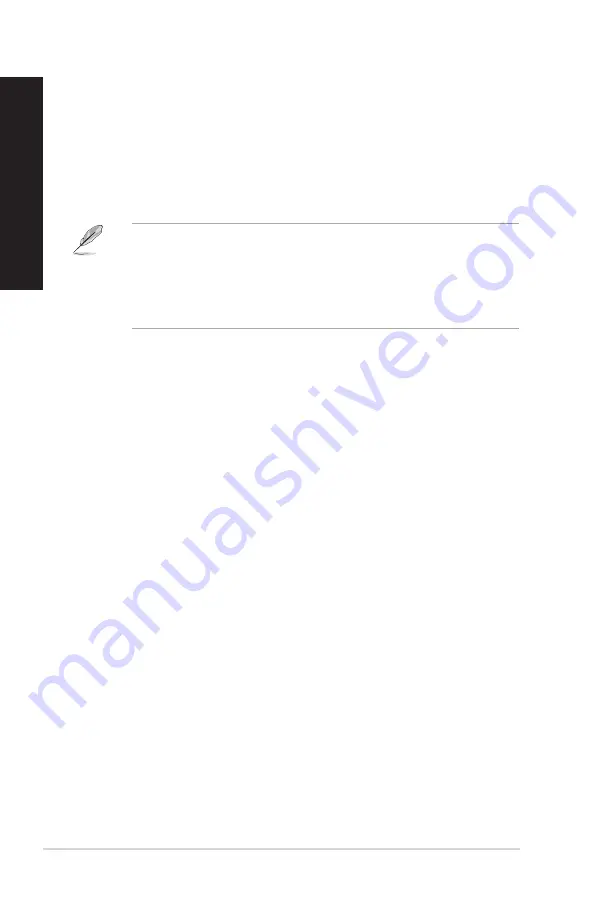
Inserting an optical disc
To insert an optical disc:
1.
While your system is on, press the eject button below the drive bay cover to open the
tray.
2.
Place the disc to the optical drive with the label side facing up.
3.
Push the tray to close it.
4.
Select a program from the AutoPlay window to access your files.
Removing an optical disc
To remove an optical disc:
1.
While the system is on, do either of the following to eject the tray:
• Press the eject button below the drive bay cover.
• Eject the tray from Windows
®
7 / 10 system:
• On Windows
®
7, right-click the CD/DVD drive icon on the
Computer
screen,
and click
Eject
.
• On Windows
®
10, click
File Explorer
from the Start menu, right-click the CD/
DVD drive icon, and click
Eject
.
2.
Remove the disc from the disc tray.
If AutoPlay is NOT enabled in your computer, to access the data on an optical disc:
• On Windows
®
7, click the
Start
>
Computer
, and double-click the CD/DVD drive
icon.
• On Windows
®
10, click
File Explorer
from the Start menu, then double-click the CD/
DVD drive icon.
40
Chapter 3: Using your computer
ENGLISH
ENGLISH
Содержание D620MT
Страница 13: ...D820MT BM2CE D620MT BM2CF Rear panel D820MT BM2CE D620MT BM2CF ASUS Desktop PC 13 ENGLISH ...
Страница 17: ...BM3CE MD790 BM3CE MD790 BM3CF MD580 Rear Panel BM3CF MD580 ASUS Desktop PC 17 ENGLISH ...
Страница 30: ...30 Chapter 1 Getting started ENGLISH ...
Страница 34: ...BM3CE MD790 BM3CF MD580 34 Chapter 2 Connecting devices to your computer ENGLISH ...
Страница 35: ...Connecting 2 1 channel Speakers LINE OUT Connecting 4 1 channel Speakers LINE OUT ASUS Desktop PC 35 ENGLISH ...
Страница 62: ...62 Chapter 5 Using ASUS Business Manager ENGLISH ...
Страница 72: ...72 ...
Страница 88: ...88 ...
Страница 90: ...ENGLISH ...






























