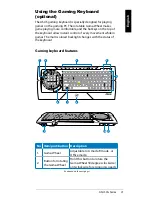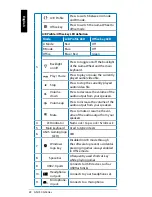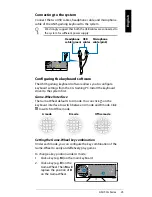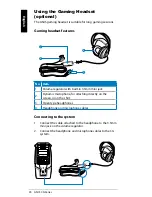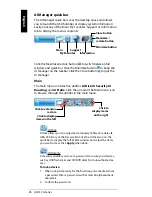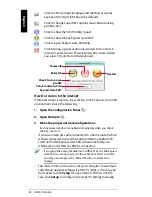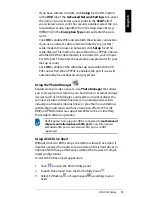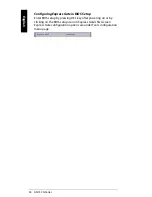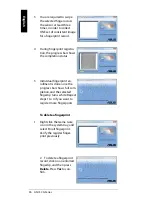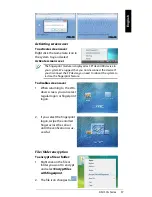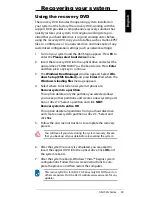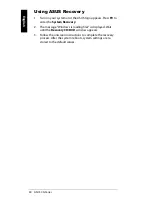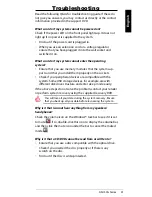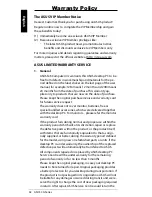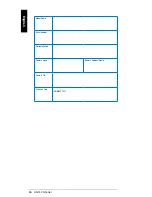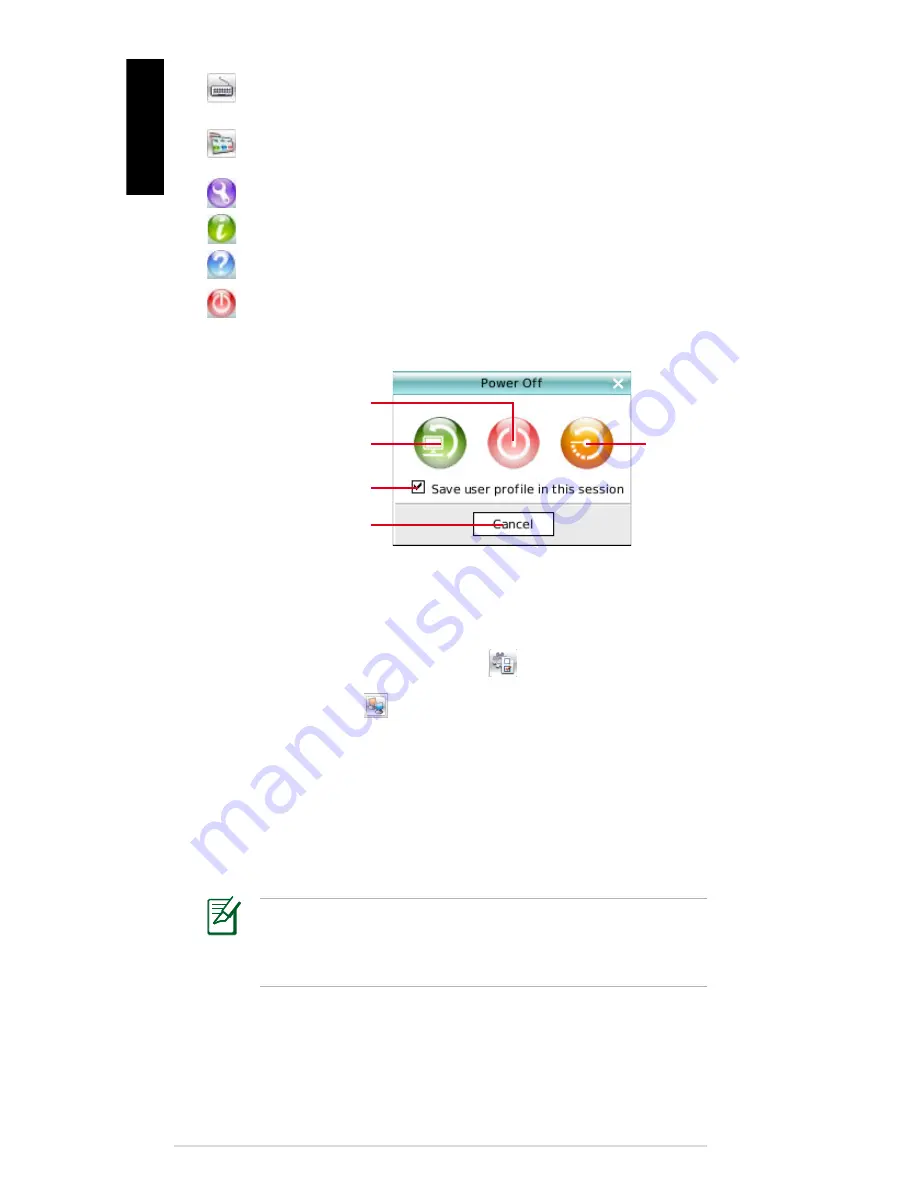
32 ASUS CG Series
English
Click to choose input language and method as well as
keyboard shortcuts (Ctrl-Space by default).
Click to change LaunchBar options (auto-hide, docking
position, etc).
Click to show the “ASUS Utility” panel.
Click to show “About Express Gate SSD”.
Click to open Express Gate SSD Help.
Click to bring up power options window to boot to OS,
restart or power down. This window is also shown when
you press Ctrl-Alt-Del on the keyboard.
Power off
Enter OS
Cancel and return to
Express Gate SSD
Restart
Check to save user
profile
How Do I Get on to the Internet
If Internet doesn’t seem to be working in the Express Gate SSD
environment, check the following:
1. Open the Configuration Panel
.
2. Open Network
.
3. Make the proper network configurations.
Each network interface is enabled immediately when you check
the box next to it.
• If you use a network cable connected to a home router (which
is then connected to your DSL/cable modem), enable both
LAN1 and LAN2. Express Gate SSD will automatically use
whichever port (LAN1 or LAN2) is connected.
If you plug the network cable into a different port while Express
Gate SSD is running (e.g. move the cable from LAN1 to LAN2),
you may need to press the “Refresh” button to detect the
change.
• The most common scenario is for your computer to automati-
cally obtain network settings (i.e. DHCP). If this is the case, you
don’t need to click
Setup
for any LAN port. If this is not the
case, click
Setup
to configure the static IP settings manually.
Содержание CG6145
Страница 1: ...ASUS CG Series Gaming PC User Manual ...