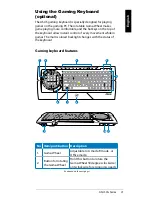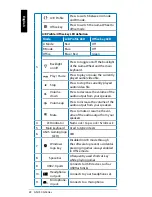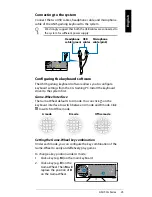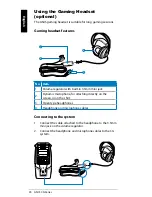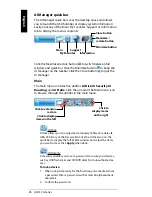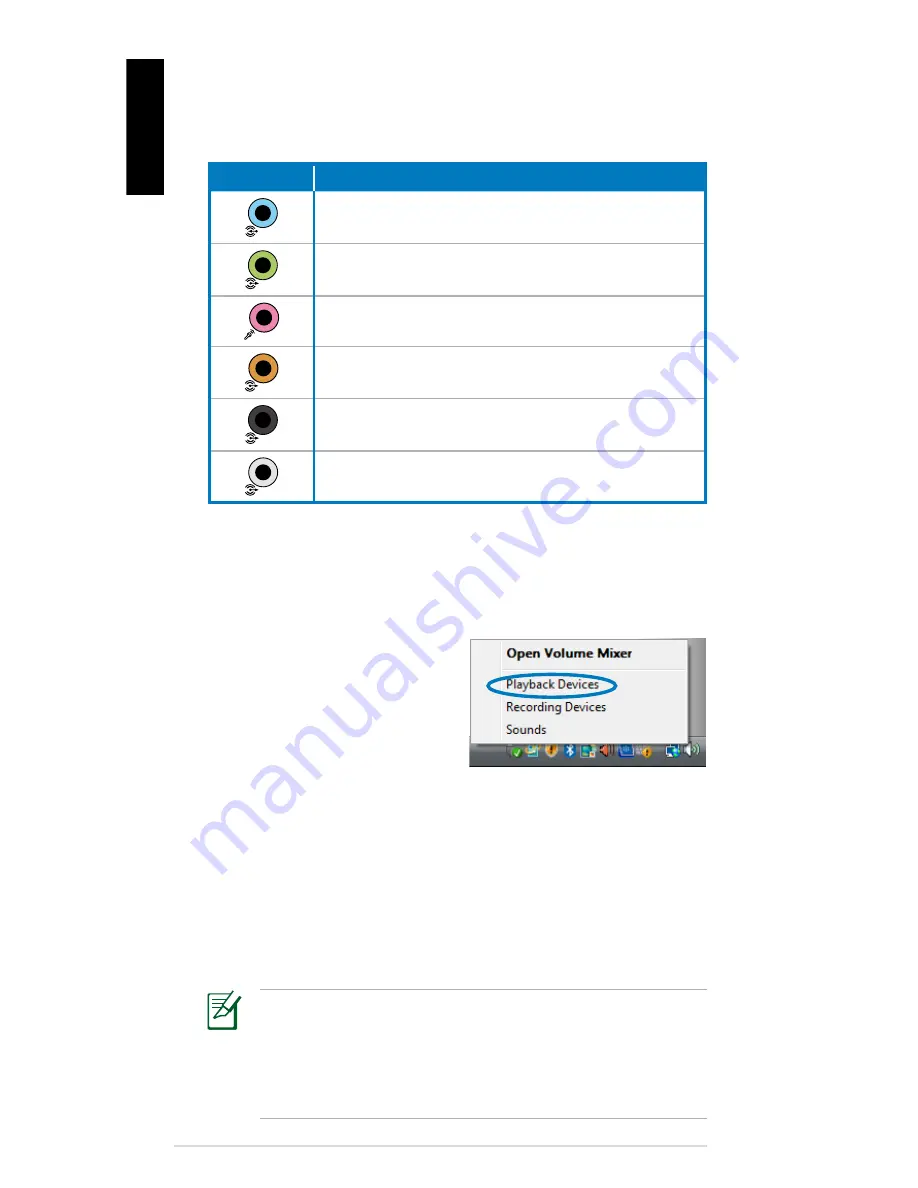
16 ASUS CG Series
English
Connecting to speakers
Refer to the table below for the audio jacks on the rear panel and
their functions.
Audio jack Description
Line In
(light blue) connects to an analog audio
source like a CD/DVD player.
Line Out
(lime) connects to a headset or front
speakers.
Microphone
(pink) connects to a microphone.
Center/Subwoofer
(orange) connects to a
center speaker or a subwoofer.
Rear Out
(black) connects to rear speakers.
Side Out
(gray) connects to side speakers.
Configuring audio output settings
After connecting a speaker system to your Gaming PC, follow the
steps below to configure audio output:
1. Right-click the volume icon
on the Windows® Vista™
taskbar and select
Playback
Devices
.
2. Under the Playback window, select an audio device and click
Set Default
.
3. Click
OK
and you will see a check beside the device you
select.
4. Relaunch your media player, such as Windows® Media Player
or Power DVD, and the device you set will serve as the de-
fault audio output device.
•
You must relaunch your media player for the audio
output device settings.
•
If you want to set up a recording device, select
Recording
Devices
in Step 1 and do what resembles Step 2 and 3.
•
If you use an HDMI display with S/PDIF audio output, set
Realtek Digital Output
as the default in Step 2.
Содержание CG6145
Страница 1: ...ASUS CG Series Gaming PC User Manual ...