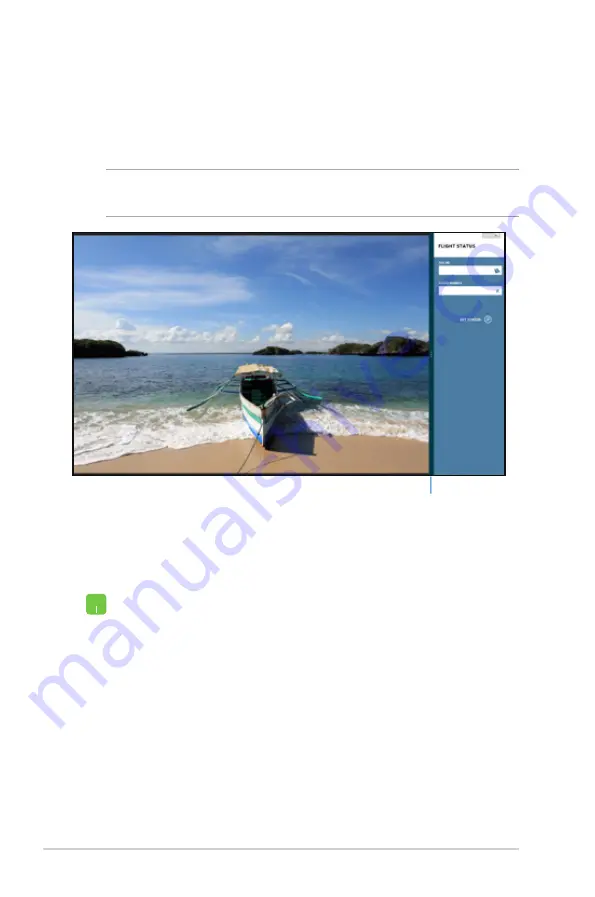
44
Notebook PC E-Manual
Snap feature
The Snap feature displays two apps side-by-side, allowing you to
work or switch between apps.
IMPORTANT!
Ensure that your Notebook PC’s screen resolution is set
to 1366 x 768 pixels or higher before using the Snap feature.
Using Snap
Use your Notebook PC’s touchpad or keyboard to activate and use
Snap.
Snap bar
1. Launch the app you wish to snap.
2. Hover the mouse point on the top side of your
screen.
3. Once the pointer changes to a hand icon, drag then
drop the app to the left or right side of the display
panel.
4. Launch another app.
Содержание BX42V
Страница 1: ...Notebook PC E Manual ...
Страница 11: ...Notebook PC E Manual 11 Chapter 1 Hardware Setup ...
Страница 21: ...Notebook PC E Manual 21 Chapter 2 Using your Notebook PC ...
Страница 23: ...Notebook PC E Manual 23 Lift to open the display panel Press the power button ...
Страница 33: ...Notebook PC E Manual 33 Chapter 3 Working with Windows 8 ...
Страница 59: ...Notebook PC E Manual 59 Chapter 4 ASUS apps ...
Страница 66: ...66 Notebook PC E Manual ...
Страница 67: ...Notebook PC E Manual 67 Chapter 5 Power on Self test POST ...
Страница 80: ...80 Notebook PC E Manual ...
Страница 81: ...Notebook PC E Manual 81 Appendices ...
















































