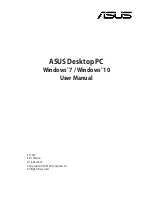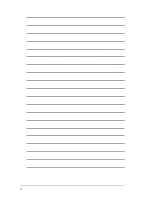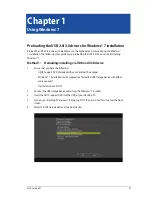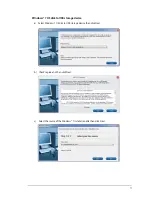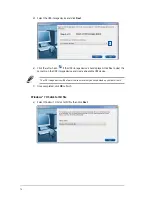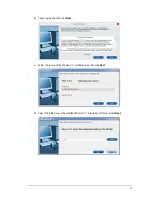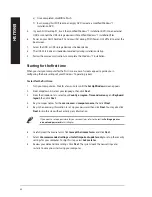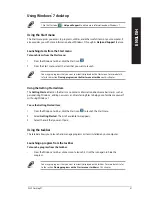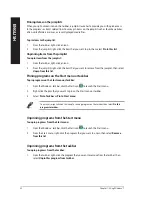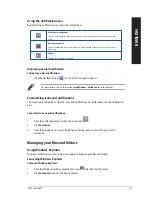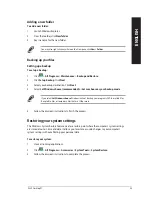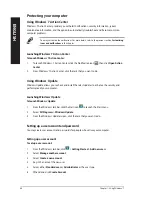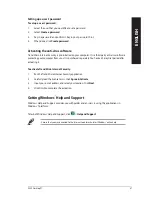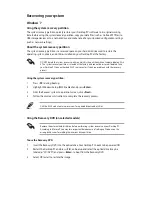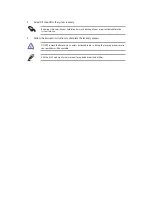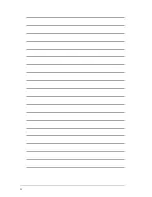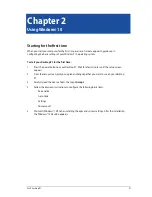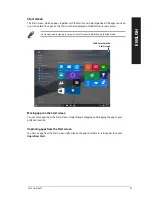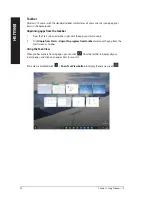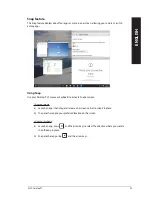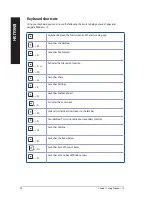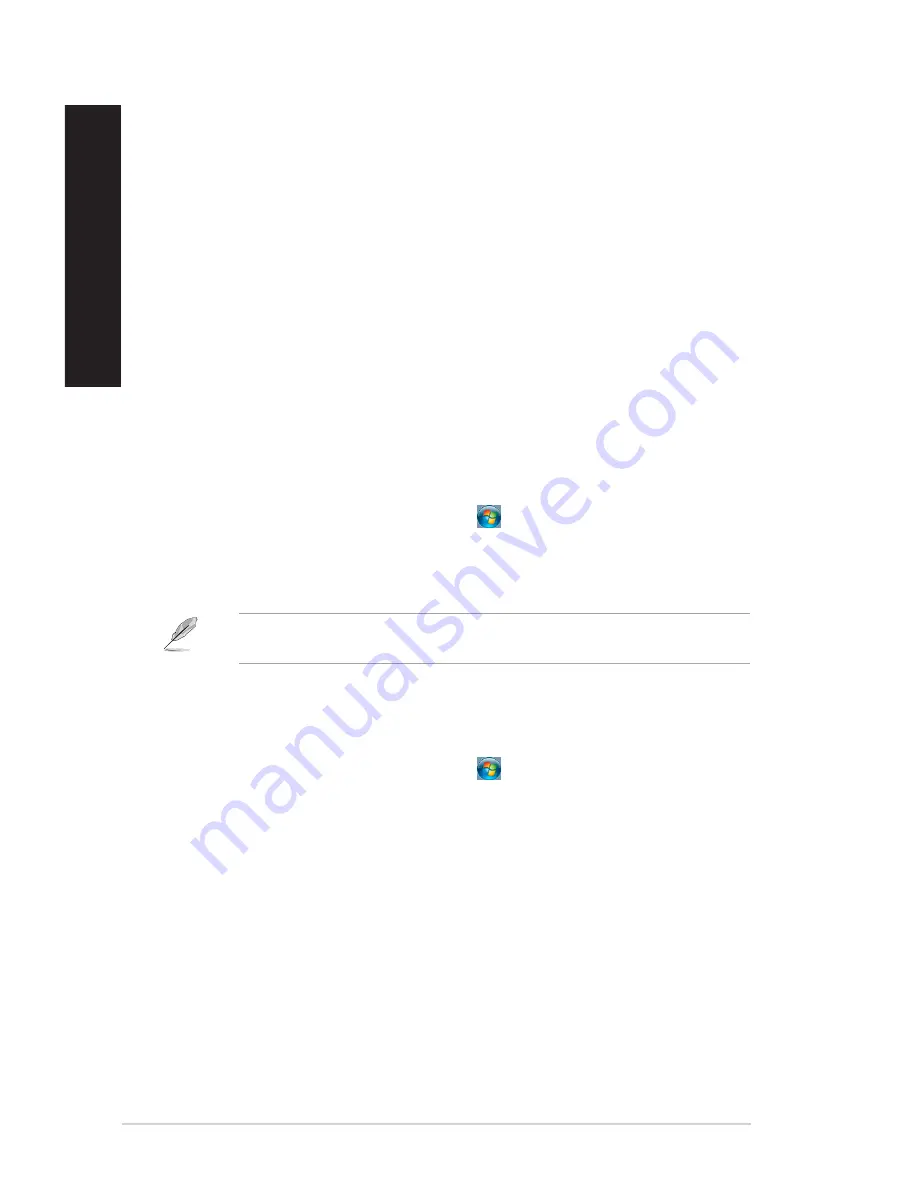
82
Chapter 1: Using Windows
®
7
ENGLISH
ENGLISH
Pinning items on the jumplists
When you right-click an icon on the taskbar, a jumplist launches to provide you with quick-access
to the program’s or item’s related links.You may pin items on the jumplist such as favorite websites,
often-visited folders or drives, or recently played media files.
To pin items to the jumplist:
1.
From the taskbar, right-click an icon.
2.
From the jumplist, right-click the item that you want to pin, then select
Pin to this list
.
Unpinning items from the jumplist
To unpin items from the jumplist:
1.
From the taskbar, right-click an icon.
2.
From the jumplist, right-click the item that you want to remove from the jumplist, then select
Unpin from this list
.
Pinning programs on the Start menu or taskbar
To pin programs on the Start menu or taskbar:
1.
From the Windows
®
taskbar, click the Start icon
to launch the Start menu.
2.
Right-click the item that you want to pin on the Start menu or taskbar.
3. Select
Pin to Taskbar
or
Pin to Start menu
.
You may also right-click on the icon of a running program on the taskbar, then select
Pin this
program to taskbar
.
Unpinning programs from the Start menu
To unpin programs from the Start menu:
1.
From the Windows
®
taskbar, click the Start icon
to launch the Start menu.
2.
From the Start menu, right-click the program that you want to unpin, then select
Remove
from this list
.
Unpinning programs from the taskbar
To unpin programs from the taskbar:
1.
From the taskbar, right-click the program that you want to remove from the taskbar, then
select
Unpin this program from taskbar
.
Содержание BM5CD
Страница 35: ...MD330 BM3CD D520SF BP1CD SD330 SD MMC MS CF MD Smart Card CF MD Smart Card ASUS Desktop PC 35 ENGLISH ...
Страница 46: ...46 Chapter 3 Using your computer ENGLISH ...
Страница 64: ...64 Chapter 5 Using ASUS Business Manager ENGLISH ...
Страница 74: ...74 ...
Страница 90: ...90 ...