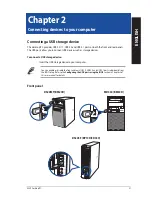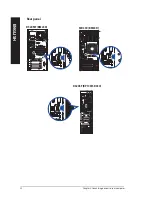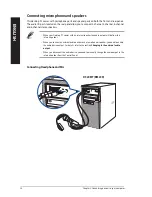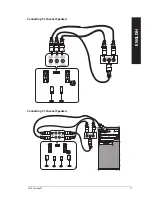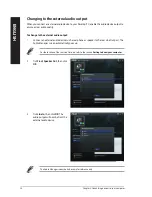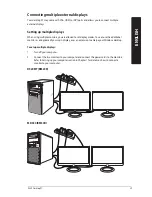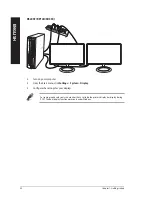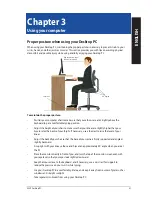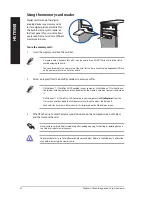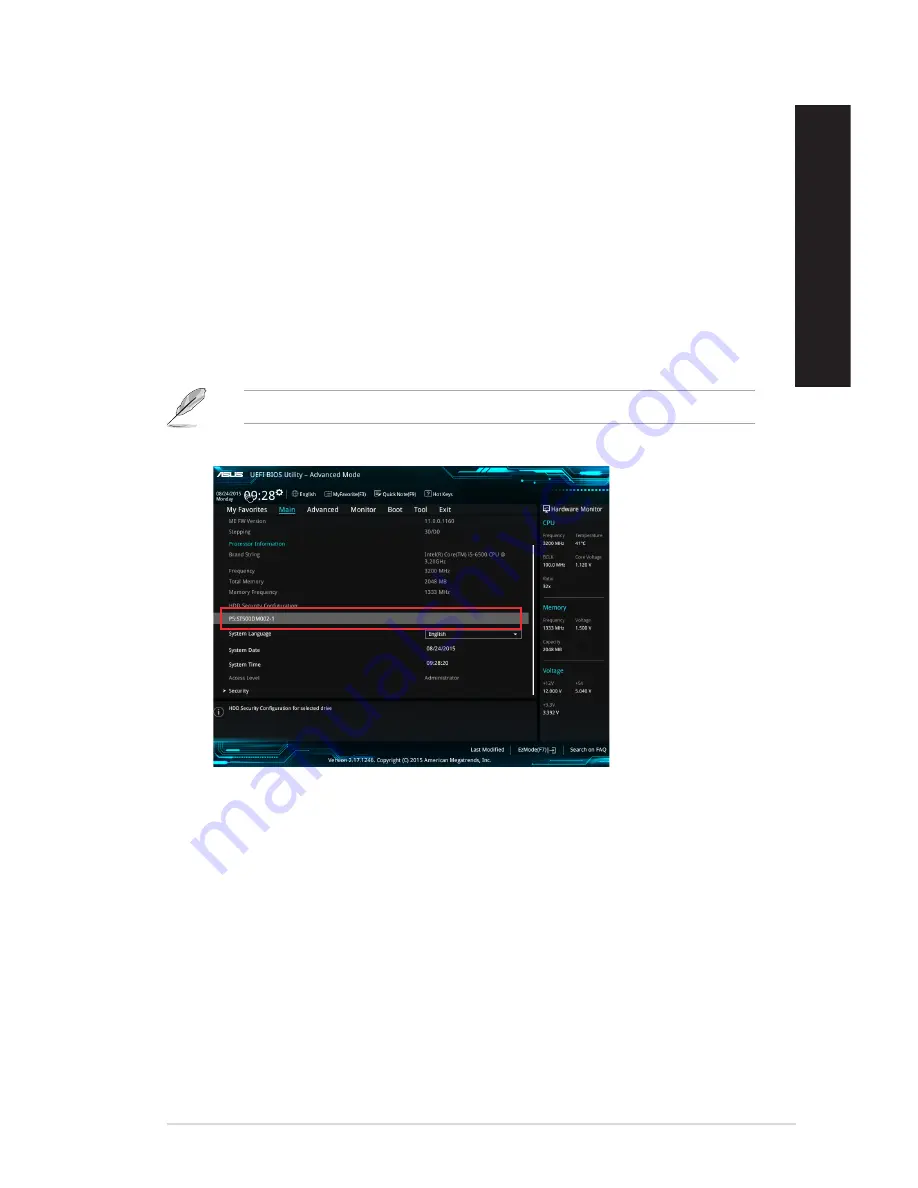
Configuring the HDD security setting using the BIOS
You can set a password in the BIOS Setup to protect your HDD.
To set a password for your HDD from the BIOS Setup:
1.
Press <Delete> to enter the BIOS Setup at startup.
2.
From the BIOS Setup EZ Mode screen, click
Exit
>
Advanced Mode
. From the Advanced
Mode screen, click
Main
>
HDDx: [name of HDD]
to open the HDD Password screen.
3.
Select the
Set User Password
item and press <Enter>.
4.
From the
Create New Password
box, key in a password, then press <Enter>.
5.
Confirm the password when prompted.
6. Click
Exit
and select
Save Changes & Reset
to save the changes made.
Take note of this password, which you would need to access the HDD.
To change the password for your HDD from the BIOS Setup:
1.
Follow steps 1 and 2 of the previous section to open the HDD Password screen.
2.
Select the
Set User Password
item and press <Enter>.
3.
From the
Enter Current Password
box, key in the current password, then press
<Enter>.
4.
From the
Create New Password
box, key in a new password, then press <Enter>.
5.
Confirm the password when prompted.
6. Click
Exit
and select
Save Changes & Reset
to save the changes made.
To clear the user password, follow the same steps as in changing a user password, but press
<Enter> when prompted to create/confirm the password. After you clear the password, the
Set User Password
item on top of the screen shows
Not Installed
.
ASUS Desktop PC
45
ENGLISH
ENGLISH
Содержание BM5CD
Страница 35: ...MD330 BM3CD D520SF BP1CD SD330 SD MMC MS CF MD Smart Card CF MD Smart Card ASUS Desktop PC 35 ENGLISH ...
Страница 46: ...46 Chapter 3 Using your computer ENGLISH ...
Страница 64: ...64 Chapter 5 Using ASUS Business Manager ENGLISH ...
Страница 74: ...74 ...
Страница 90: ...90 ...