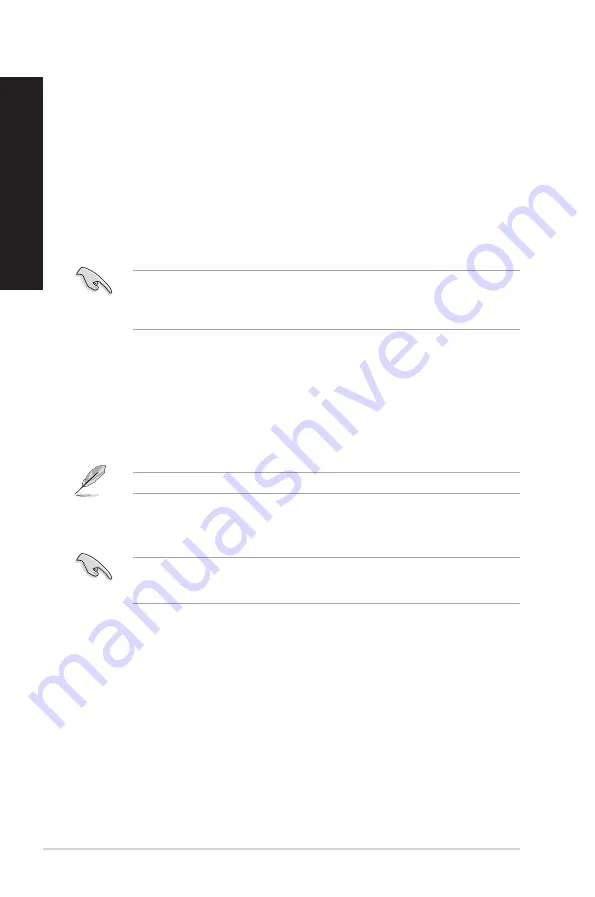
84
Chapter 2: Using Windows
®
7 / Windows
®
8.1 functions
ENGLISH
ENGLISH
Recovering your system
Windows
®
7
Using the system recovery partition
The system recovery partition quickly restores your Desktop PC’s software to its original
working state. Before using the system recovery partition, copy your data files (such as
Outlook PST files) to USB storage devices or to a network drive and make note of any
customized configuration settings (such as network settings).
About the system recovery partition
The system recovery partition is a reserved space on your hard disk drive used to restore the
operating system, drivers, and utilities installed on your Desktop PC at the factory.
DO NOT delete the system recovery partition, which is the partition without volume label
on Disk 0. The system recovery partition is created at the factory and cannot be restored if
deleted. Take your Desktop PC to an authorized ASUS service center if you have problems
with the recovery process.
Using the system recovery partition:
1.
Press <
F9
> during bootup.
2.
Highlight Windows Setup [EMS Enabled] and press
<Enter>
.
3.
From the Recover system to a partition screen, click
<Next>
.
4.
Follow the onscreen instructions to complete the recovery process.
Visit the ASUS website at www.asus.com for updated drivers and utilities.
Using the Recovery DVD (on selected models)
Remove the external hard disk drive before performing system recovery on your Desktop
PC. According to Microsoft, you may lose important data because of setting up Windows on
the wrong disk drive or formatting the incorrect drive partition.
To use the Recovery DVD:
1. Insert the Recovery DVD into the optical drive. Your Desktop PC needs to be powered
ON.
2. Restart the Desktop PC and press <
F8
> on bootup and select the optical drive (may be
labeled as “CD/DVD”) and press <
Enter
> to boot from the Recovery DVD.
3.
Select OK to start to restore the image.
Содержание BM2DK
Страница 1: ...ASUS Desktop PC User Guide D415MT BM2DK CompactFlash I II MD MS MS PRO SD MMC Smart Card ...
Страница 20: ...20 Chapter 1 Getting started ENGLISH ...
Страница 23: ...Connecting 4 1 channel Speakers LINE OUT Connecting 5 1 channel Speakers LINE OUT ASUS D415MT BM2DK 23 ENGLISH ...
Страница 24: ...Connecting 7 1 channel Speakers LINE OUT 24 Chapter 2 Connecting devices to your computer ENGLISH ...
Страница 30: ...30 Chapter 3 Using your computer ENGLISH ...
Страница 42: ...42 Chapter 5 Using ASUS Business Manager ENGLISH ...
Страница 52: ...52 ...
Страница 90: ...90 ...







































