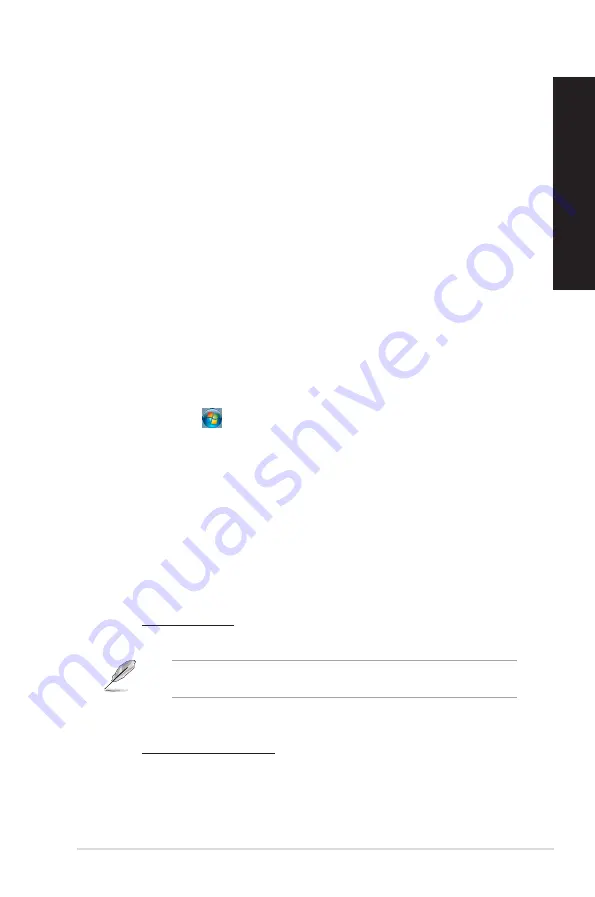
?
I want to restore or undo changes to my computer’s system settings
without affecting my personal files or data.
On Windows
®
7:
The Windows
®
System Restore feature allows you to restore or undo changes
to your computer’s system settings without affecting your personal data such
as documents or photos. For more details, refer to the section
Restoring your
system
in Chapter 2.
On Windows
®
8.1:
You can use Windows
®
8.1
Refresh everything without affecting your files
recovery option to restore or undo changes to your computer’s system settings
without affecting your personal data such as documents or photos. To use
this recovery option, click
Settings
>
PC Settings
>
Update and recovery >
Recovery
from the Charms bar, select
Refresh everything without affecting
your files
, and click
Get Started
.
?
The picture on the HDTV is distorted.
•
It is caused by the different resolutions of your monitor and your HDTV. Adjust
the screen resolution to fit your HDTV. To change the screen resolution:
On Windows
®
7:
1. Do any of the following to open the
Screen Resolution
setting screen:
• Click
>
Control Panel
>
Appearance and Personalization
>
Display
>
Change display settings
.
• Right click anywhere on your Windows desktop. When the pop-up
menu appears, click
Personalize
>
Display
>
Change display
settings
.
2. Adjust the resolution. Refer to the documentation came with your HDTV
for the resolution.
3.
Click
Apply
or
OK
. Then click
Keep Changes
on the confirmation
message.
On Windows
®
8.1:
Do any of the following to open the
Screen Resolution
setting screen:
From the Start screen
a) Launch the All Apps screen and pin Control Panel on the Start screen.
For details, refer to
Pinning an app on the Start screen
from the section
Working with Windows
®
apps
.
b) From the Control Panel, click
Adjust screen resolution
under
Appearance and Personalization
.
From the Desktop Mode screen
a) Launch the Desktop Mode from the Start screen.
b) Right click anywhere on your Desktop Mode screen. When the pop-up
menu appears, click
Personalize
>
Display
>
Change display settings
.
ASUS D415MT/BM2DK
45
ENGLISH
ENGLISH
Содержание BM2DK
Страница 1: ...ASUS Desktop PC User Guide D415MT BM2DK CompactFlash I II MD MS MS PRO SD MMC Smart Card ...
Страница 20: ...20 Chapter 1 Getting started ENGLISH ...
Страница 23: ...Connecting 4 1 channel Speakers LINE OUT Connecting 5 1 channel Speakers LINE OUT ASUS D415MT BM2DK 23 ENGLISH ...
Страница 24: ...Connecting 7 1 channel Speakers LINE OUT 24 Chapter 2 Connecting devices to your computer ENGLISH ...
Страница 30: ...30 Chapter 3 Using your computer ENGLISH ...
Страница 42: ...42 Chapter 5 Using ASUS Business Manager ENGLISH ...
Страница 52: ...52 ...
Страница 90: ...90 ...






























