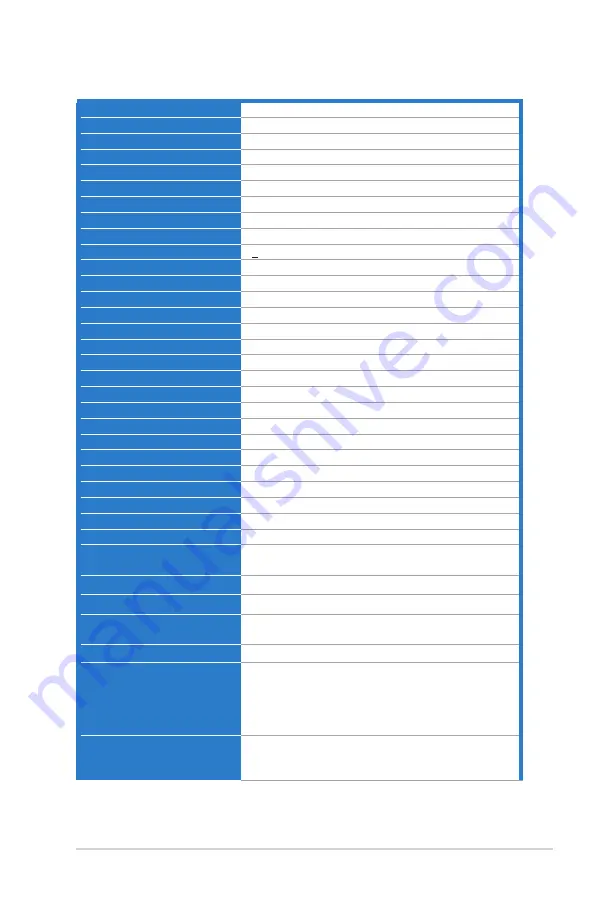
3-17
ASUS BE Series LCD Monitor
BE209TL/BE209TLB
Panel.Type
TFT LCD
Panel.size
19.45" (16:10, 49.4 cm) wide
Max..Resolution
1440 x 900
Pixel.pitch
0.2907 mm x 0.2915 mm
Brightness.(Typ.)
250 cd/m
2
Contrast.Ratio.(Typ.)
1000:1
Contrast.Ratio.(Max.)
100,000,000:1 (with ASCR on)
Viewing.angle.(H/V).CR>10
178˚/178˚
Display.colors
16.7 M
Response.time
< 5 ms
SplendidPlus.Video.Enhancement
Yes
SplendidPlus.selection
7 video preset modes
Auto.adjustment
Yes
Color.temperature.selection
4 color temperatures
Analog.input
D-sub
Digital.input
DVI-D with HDCP
Earphone.jack
No
Audio.input
Yes
Speaker.(Built-in)
2 W x 2 Stereo, RMS
USB.2.0.port
Upstream x 1, Downstream x 2 (only for BE209TLB)
Colors
Black
Power.LED
White (On)/Amber (Standby)
Tilt
+33˚~ -5˚
Pivot
+90˚~ -90˚
Swivel
+90˚~ -90˚
Height.Adjustment
130 mm
Kensington.lock
Yes
AC.input.voltage
AC: 100~240V
Power.consumption
Power On: < 15.74 W** (Typ.), Standby: < 0.5 W
(Typ.), Power Off: 0 W (Switch off)
Temperature.(Operating)
0˚C~40˚C
Temperature.(Non-operating)
-20˚C~+60˚C
Dimension. (W. x. H. x. D). with.
stand
459 x 477 x 211 mm (highest), 459 x 347 x 211 mm
(lowest), 621 x 173 x 382 mm (package)
Weight.(Esti.)
4.8 kg (Net); 6.4 kg (Gross)
Multi-languages
21 languages (English, French, German, Italian,
Spanish, Dutch, Portuguese, Russian, Czech,
Croatian, Polish, Romanian, Hungarian, Turkish,
Simplified Chinese, Traditional Chinese, Japanese,
Korean, Thai, Indonesian, Persian)
Accessories.
Power cord, DVI cable, VGA cable, Audio cable,
USB cable (only for BE209TLB), Quick start guide,
Warranty card
Содержание BE209 Series
Страница 1: ...BE209 BE229 BE239 BE249 BE24A BE24W BE27A Series LCD Monitor User Guide ...
Страница 10: ...x ...
Страница 18: ...1 8 Chapter 1 Product introduction ...









































