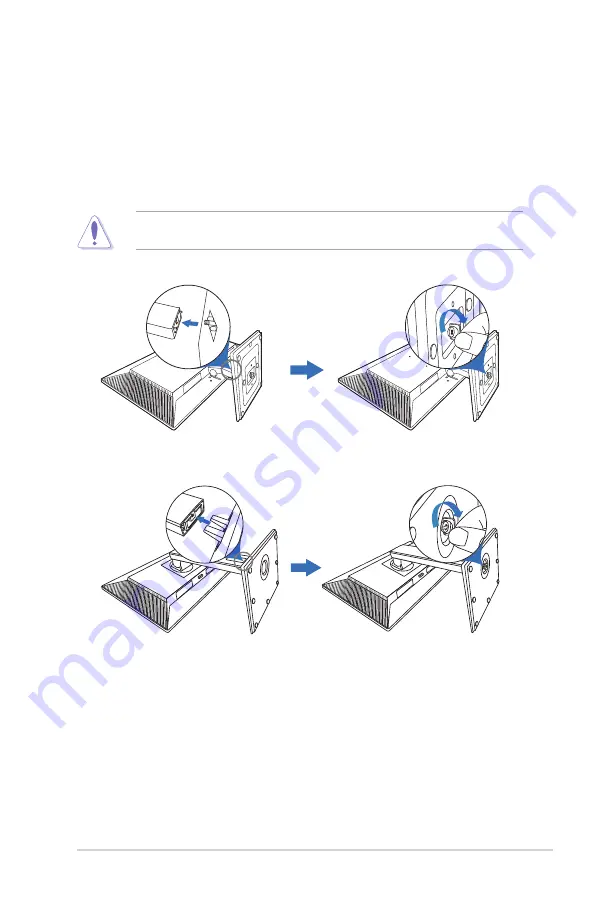
2-1
ASUS BE Series LCD Monitor
2.1
Assembling the monitor arm/base
To assemble the monitor base:
1. Have the front of the monitor face down on a table.
2. Attach the base into the arm, making sure the tab on the arm fits into the
groove on the base.
3. Fix the base to the arm by fastening the bundled screw.
We recommend that you cover the table surface with soft cloth to prevent
damage to the monitor.
BE229/BE239/BE249 simple base
BE209/BE229/BE239/BE249/BE24A/BE24W/BE27A
height adjustment base
2.2
Detaching the arm/base
(for VESA wall mount)
The detachable arm/base of this monitor is specially designed for VESA wall mount.
To detach the arm/base:
Содержание BE209 Series
Страница 1: ...BE209 BE229 BE239 BE249 BE24A BE24W BE27A Series LCD Monitor User Guide ...
Страница 10: ...x ...
Страница 18: ...1 8 Chapter 1 Product introduction ...
















































