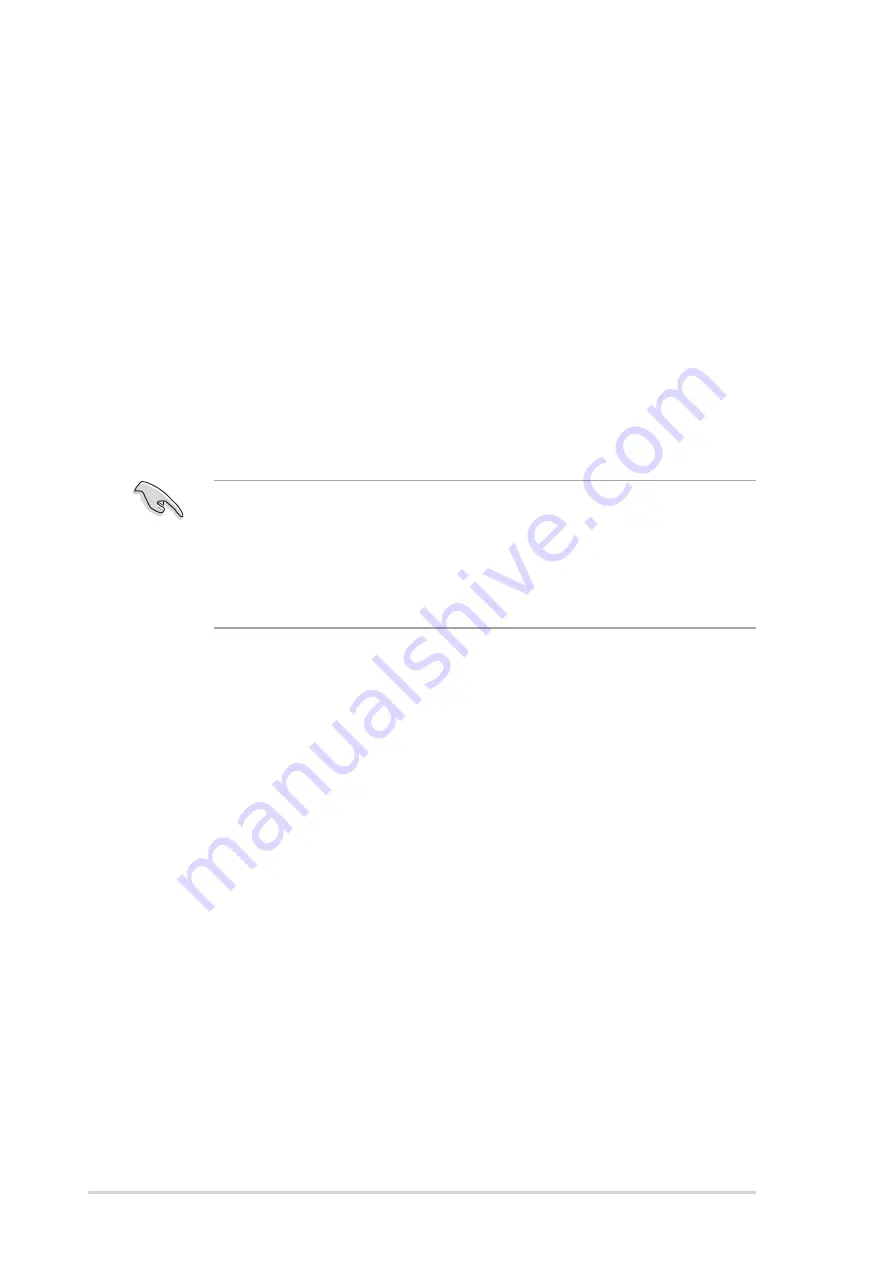
5 - 2
5 - 2
5 - 2
5 - 2
5 - 2
C h a p t e r 5 : B I O S i n f o r m a t i o n
C h a p t e r 5 : B I O S i n f o r m a t i o n
C h a p t e r 5 : B I O S i n f o r m a t i o n
C h a p t e r 5 : B I O S i n f o r m a t i o n
C h a p t e r 5 : B I O S i n f o r m a t i o n
5.1
Managing and updating your BIOS
5.1.1
5.1.1
5.1.1
5.1.1
5.1.1
Creating a bootable floppy disk
Creating a bootable floppy disk
Creating a bootable floppy disk
Creating a bootable floppy disk
Creating a bootable floppy disk
1.
Do either one of the following to create a bootable floppy disk.
D O S e n v i r o n m e n t
D O S e n v i r o n m e n t
D O S e n v i r o n m e n t
D O S e n v i r o n m e n t
D O S e n v i r o n m e n t
Insert a 1.44 MB floppy disk into the drive. At the DOS prompt, type:
f o r m a t A : / S
f o r m a t A : / S
f o r m a t A : / S
f o r m a t A : / S
f o r m a t A : / S then press <Enter>.
W i n d o w s
W i n d o w s
W i n d o w s
W i n d o w s
W i n d o w s
®
®
®
®
®
M E e n v i r o n m e n t
M E e n v i r o n m e n t
M E e n v i r o n m e n t
M E e n v i r o n m e n t
M E e n v i r o n m e n t
a.
From your Windows desktop, click on S t a r t
S t a r t
S t a r t
S t a r t
S t a r t, then select M y
M y
M y
M y
M y
C o m p u t e r
C o m p u t e r
C o m p u t e r
C o m p u t e r
C o m p u t e r.
b. Double-click on A d d / R e m o v e P r o g r a m s
A d d / R e m o v e P r o g r a m s
A d d / R e m o v e P r o g r a m s
A d d / R e m o v e P r o g r a m s
A d d / R e m o v e P r o g r a m s icon from the Control
Panel window.
c.
Click on the S t a r t u p D i s k
S t a r t u p D i s k
S t a r t u p D i s k
S t a r t u p D i s k
S t a r t u p D i s k tab, then on C r e a t e D i s k . . .
C r e a t e D i s k . . .
C r e a t e D i s k . . .
C r e a t e D i s k . . .
C r e a t e D i s k . . . button.
d. Insert a 1.44 MB floppy disk when prompted. Follow the
succeeding screen instructions to complete the process.
Important notes
Important notes
Important notes
Important notes
Important notes
•
Save a copy of the o r i g i n a l m o t h e r b o a r d B I O S f i l e
o r i g i n a l m o t h e r b o a r d B I O S f i l e
o r i g i n a l m o t h e r b o a r d B I O S f i l e
o r i g i n a l m o t h e r b o a r d B I O S f i l e
o r i g i n a l m o t h e r b o a r d B I O S f i l e to a
b o o t a b l e f l o p p y d i s k
b o o t a b l e f l o p p y d i s k
b o o t a b l e f l o p p y d i s k
b o o t a b l e f l o p p y d i s k
b o o t a b l e f l o p p y d i s k in case you need to restore the BIOS in
the future. Copy the original motherboard BIOS using the ASUS
Update or AFLASH utilities.
•
Visit the ASUS website and download the latest BIOS file for
this motherboard using the ASUS Update utility.
The following utilities allow you to manage and update the motherboard
Basic Input/Output System (BIOS) setup.
1.
A w a r d B I O S F l a s h U t i l i t y
A w a r d B I O S F l a s h U t i l i t y
A w a r d B I O S F l a s h U t i l i t y
A w a r d B I O S F l a s h U t i l i t y
A w a r d B I O S F l a s h U t i l i t y
(Updates the BIOS using a floppy disk
during POST.)
2.
A S U S C r a s h F r e e B I O S
A S U S C r a s h F r e e B I O S
A S U S C r a s h F r e e B I O S
A S U S C r a s h F r e e B I O S
A S U S C r a s h F r e e B I O S
(Updates the BIOS using a bootable floppy
disk when the BIOS gets corrupted.)
3.
A S U S U p d a t e
A S U S U p d a t e
A S U S U p d a t e
A S U S U p d a t e
A S U S U p d a t e
(Updates the BIOS in Windows
®
environment.)
Refer to the corresponding section for details on these utilities.






























