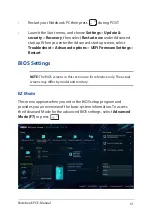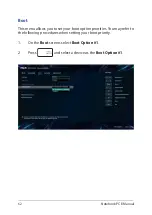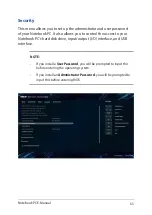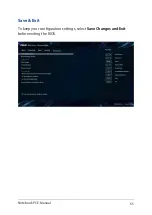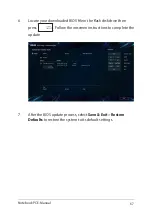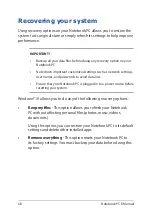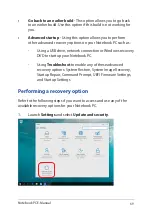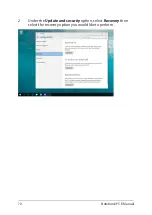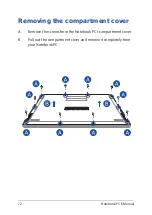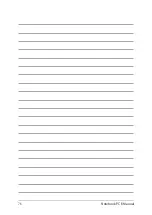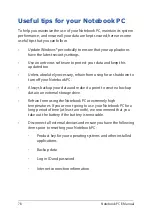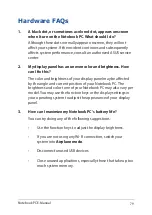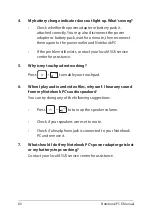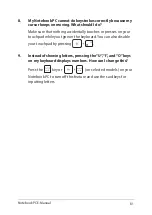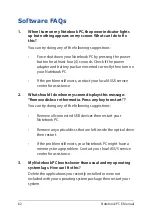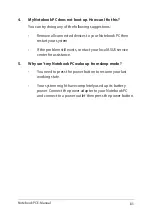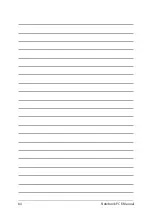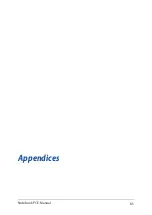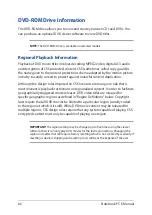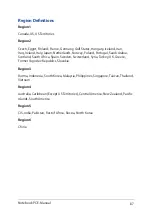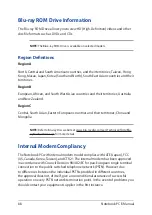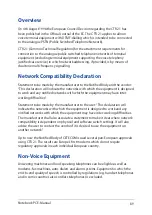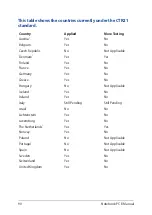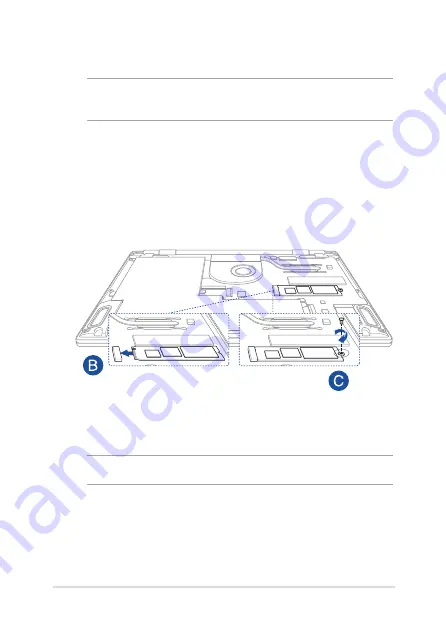
Notebook PC E-Manual
75
A.
Remove the compartment cover.
NOTE:
For more details, refer to the
Removing the compartment cover
section in this manual.
B.
Align and insert the M.2 card into its card module slot.
C.
Secure the M.2 card in place using the bundled screw.
NOTE:
The M.2 2280 slot supports M.2 PCIe X4 SSD up to 2000 MB/s.
Содержание B9440UA-GV0028R-OSS
Страница 1: ...E Manual E11943 First Edition November 2016 ...
Страница 13: ...Notebook PC E Manual 13 Chapter 1 Hardware Setup ...
Страница 25: ...Notebook PC E Manual 25 Chapter 2 Using your Notebook PC ...
Страница 28: ...28 Notebook PC E Manual Lift to open the display panel Press the power button ...
Страница 38: ...38 Notebook PC E Manual ...
Страница 39: ...Notebook PC E Manual 39 Chapter 3 Working with Windows 10 ...
Страница 58: ...58 Notebook PC E Manual ...
Страница 59: ...Notebook PC E Manual 59 Chapter 4 Power On Self Test POST ...
Страница 71: ...Notebook PC E Manual 71 Chapter 5 Upgrading your Notebook PC ...
Страница 76: ...76 Notebook PC E Manual ...
Страница 77: ...Notebook PC E Manual 77 Tips and FAQs ...
Страница 84: ...84 Notebook PC E Manual ...
Страница 85: ...Notebook PC E Manual 85 Appendices ...
Страница 106: ...106 Notebook PC E Manual CTR 21 Approval for Notebook PC with built in Modem Danish Dutch English Finnish French ...
Страница 107: ...Notebook PC E Manual 107 German Greek Italian Portuguese Spanish Swedish ...