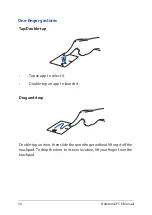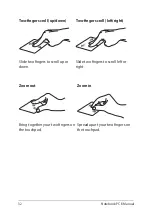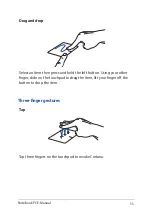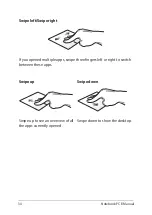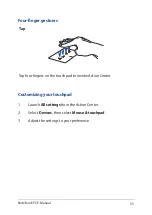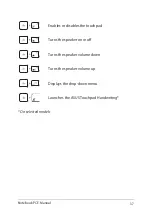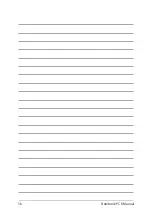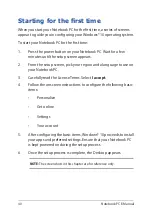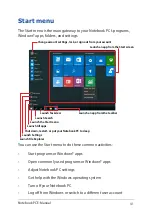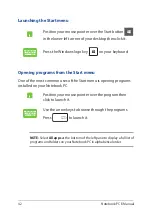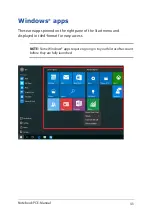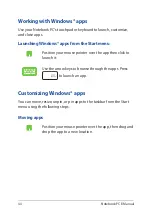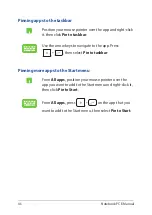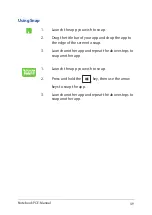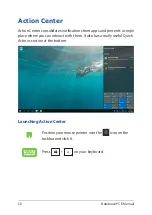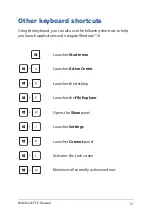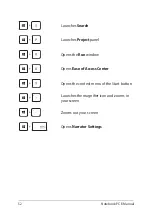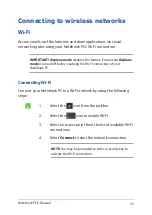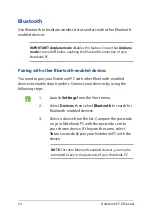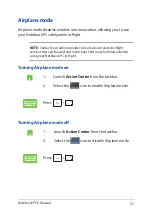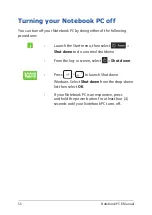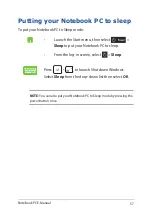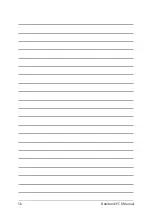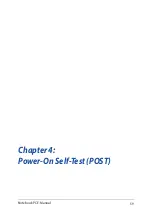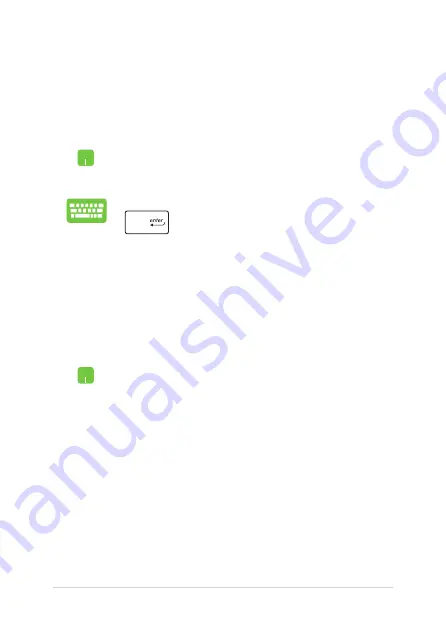
44
Notebook PC E-Manual
Working with Windows® apps
Use your Notebook PC’s touchpad or keyboard to launch, customize,
and close apps.
Customizing Windows® apps
You can move, resize, unpin, or pin apps to the taskbar from the Start
menu using the following steps:
Launching Windows® apps from the Start menu
Position your mouse pointer over the app then click to
launch it.
Use the arrow keys to browse through the apps. Press
to launch an app.
Moving apps
Position your mouse pointer over the app, then drag and
drop the app to a new location.
Содержание B9440UA-GV0028R-OSS
Страница 1: ...E Manual E11943 First Edition November 2016 ...
Страница 13: ...Notebook PC E Manual 13 Chapter 1 Hardware Setup ...
Страница 25: ...Notebook PC E Manual 25 Chapter 2 Using your Notebook PC ...
Страница 28: ...28 Notebook PC E Manual Lift to open the display panel Press the power button ...
Страница 38: ...38 Notebook PC E Manual ...
Страница 39: ...Notebook PC E Manual 39 Chapter 3 Working with Windows 10 ...
Страница 58: ...58 Notebook PC E Manual ...
Страница 59: ...Notebook PC E Manual 59 Chapter 4 Power On Self Test POST ...
Страница 71: ...Notebook PC E Manual 71 Chapter 5 Upgrading your Notebook PC ...
Страница 76: ...76 Notebook PC E Manual ...
Страница 77: ...Notebook PC E Manual 77 Tips and FAQs ...
Страница 84: ...84 Notebook PC E Manual ...
Страница 85: ...Notebook PC E Manual 85 Appendices ...
Страница 106: ...106 Notebook PC E Manual CTR 21 Approval for Notebook PC with built in Modem Danish Dutch English Finnish French ...
Страница 107: ...Notebook PC E Manual 107 German Greek Italian Portuguese Spanish Swedish ...