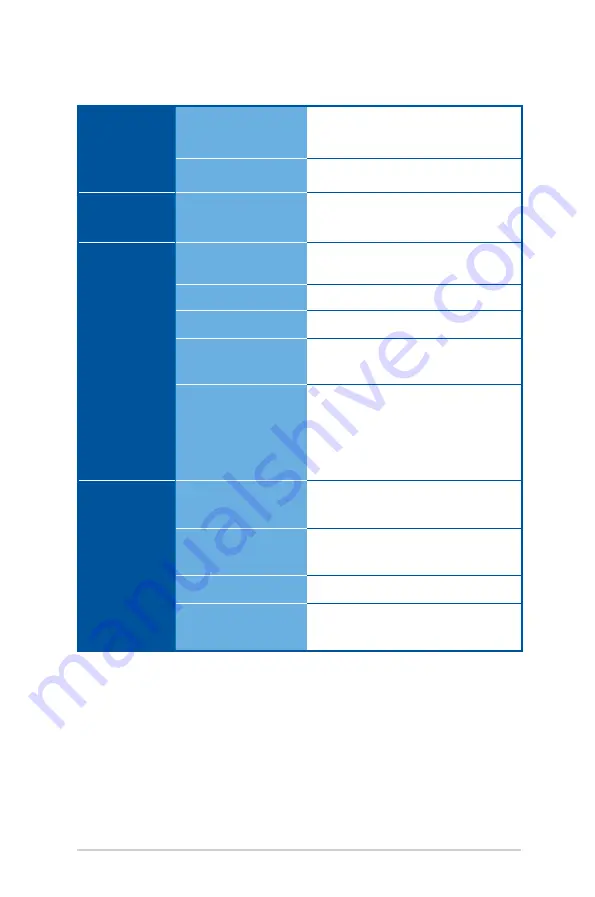
LED projector E-Manual
71
Power
Power On Mode
≤65W(Eco mode)/≤85W(Normal
Mode)
Standby Mode
<0.5W
Noise
Acoustic Noise
Normal mode: 32dBA - 34dBA
Eco mode: 28dBA - 30dBA
Input or
Output
PC Signal Input
D-sub, HDMI1.3 (HDCP support)
Video Input
Composite Video
Audio Out
Earphone out
Card Reader
Yes (1 x SD card slot for
multimedia playback)
USB 2.0 port
Yes (1 x Type A, for Service FW
upgrade and Media features of
USB WiFi dongle, USB display,
USB thumb disk)
Multimedia
Formats
Supported
Video
MOV/MP4/AVI/MKV/MPG/
MPEG//WMV
Audio
MP3/MP1/MP2/WMA/AAC/
ADPCM-WAV/PCM-WAV
Picture
JPG/JPEG/BMP
Document Viewer
PDF/DOC/DOCX/XLS/PPT/PPTX/
TXT
(continued on the next page)
Содержание B1M
Страница 1: ...LED projector E Manual B1M B1MR ...
Страница 9: ...LED projector E Manual 9 Chapter 1 Knowing your LED projector Chapter 1 Knowing your LED projector ...
Страница 21: ...LED projector E Manual 21 Chapter 2 Setting up Chapter 2 Setting up AV IN ...
Страница 24: ...24 LED projector E Manual 2 Connect the LED projector to your device A Audio output jack AV IN AV IN AV IN ...
Страница 28: ...28 LED projector E Manual AV IN E VGA ...
Страница 32: ...32 LED projector E Manual 4 Press the power button AV IN ...
Страница 34: ...34 LED projector E Manual ...
Страница 35: ...LED projector E Manual 35 Chapter 3 Using the onscreen display menu Chapter 3 Using the onscreen display menu ...
Страница 66: ...66 LED projector E Manual ...
Страница 67: ...LED projector E Manual 67 Appendices Appendices Appendices ...




































