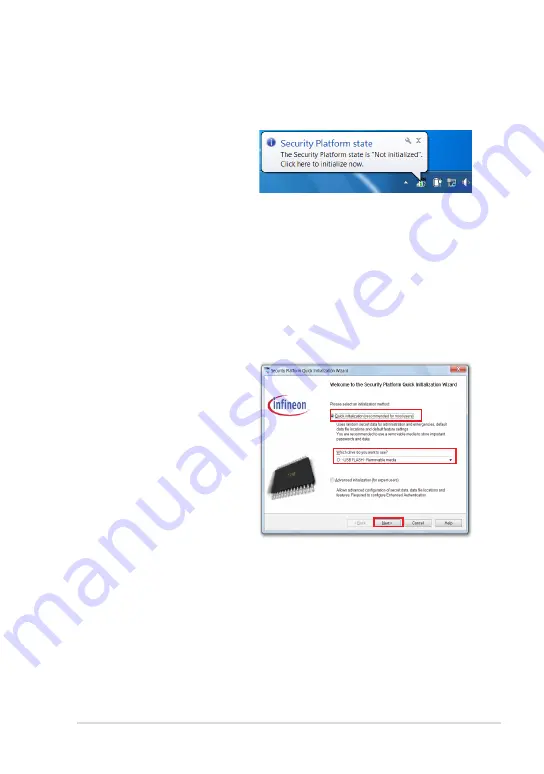
ASUS Eee Slate
3-9
Initializing the Infineon Security Platform
Software
When you start Windows, you can
see a balloon tip above the TPM
icon on the Windows notification
area reminding you to initialize
the security platform.
The Infineon Security Platform Quick Initialization Wizard is used to
initialize the Security Platform and to configure Security Platform Features
(backup including Emergency Recovery, Password Reset, Enhanced
Authentication). These operations are needed to enable the Infineon
Security Platform functionality and provide the basis for all further
activities on the Infineon Seciruty Platform.
To use the Security Platform Quick Initialization Wizard
1.
Click the TPM icon on the
Windows notification
area. The Infineon Security
Platform Initialization
Wizard appears.
2.
Select
Quick initialization
.
It is recommended to
store the user passwords
and data on a removable
device. Select the drive you
want to use and click
Next
.
Содержание B121-A1
Страница 1: ...Eee Slate User Manual Windows 7 Edition EP121 B121 E6706 ...
Страница 8: ...viii Table of Contents ...
Страница 9: ...Package Contents Your Eee Slate 1 A Quick Look ...
Страница 32: ...Chapter 3 Using the Eee Slate 3 12 ...
Страница 33: ...Eee Slate Case Refill Nibs and Nib Remover 4 Chapter 4 Accessories ...
Страница 35: ...ASUS Eee Slate 4 3 To use the Eee Slate Case ...
















































