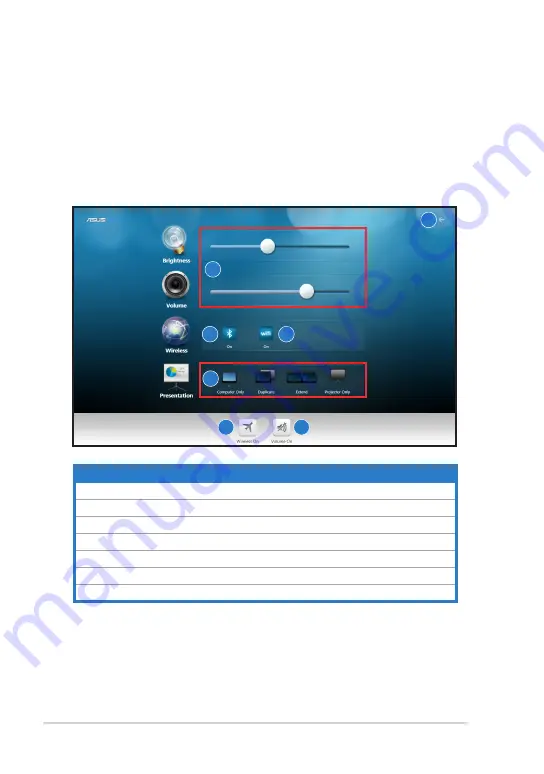
Chapter 3: Using the Eee Slate
3-2
Adjusting Eee Slate with
ControlDeck
ASUS ControlDeck allows you to fast adjust screen brightness and system
volume, enable or disable wireless settings, and switch the presentation
mode. To launch ASUS ControlDeck, click
Start > All Programs > ASUS
Utility > ControlDeck
.
Items
Description
1
Tap to exit ControlDeck
2
Slide to adjust screen brightness and system volume
3
Tap to enable or disable bluetooth
4
Tap to enable or disable Wi-Fi
5
Tap to select a presentation mode
6
Tap to enable or disable Flight Mode
7
Tap to mute
1
2
3
4
5
6
7
Содержание B121-A1
Страница 1: ...Eee Slate User Manual Windows 7 Edition EP121 B121 E6706 ...
Страница 8: ...viii Table of Contents ...
Страница 9: ...Package Contents Your Eee Slate 1 A Quick Look ...
Страница 32: ...Chapter 3 Using the Eee Slate 3 12 ...
Страница 33: ...Eee Slate Case Refill Nibs and Nib Remover 4 Chapter 4 Accessories ...
Страница 35: ...ASUS Eee Slate 4 3 To use the Eee Slate Case ...






























