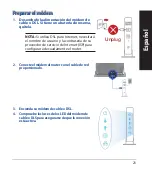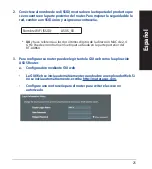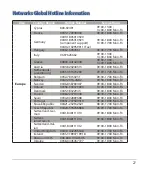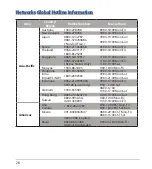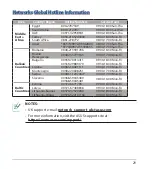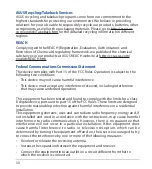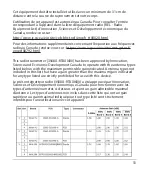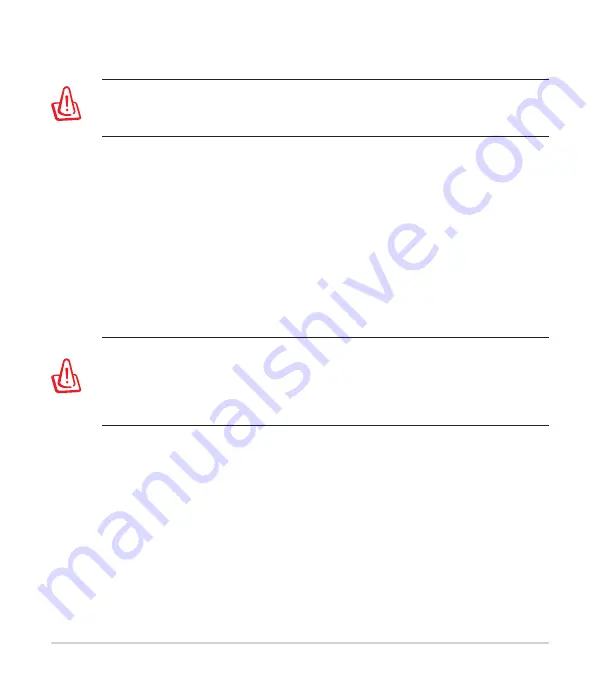
31
• Consult the dealer or an experienced radio/TV technician for help.
WARNING!
Any changes or modifications not expressly approved by
the party responsible for compliance could void the user’s authority to
operate the equipment.
Prohibition of Co-location
This device and its antenna(s) must not be co-located or operating in
conjunction with any other antenna or transmitter.
IMPORTANT NOTE:
Radiation Exposure Statement:
This equipment complies with FCC radiation
exposure limits set forth for an uncontrolled environment. End users must
follow the specific operating instructions for satisfying RF exposure compliance.
To maintain compliance with FCC exposure compliance requirement, please
follow operation instruction as documented in this manual. This device is
restricted for indoor use.
WARNING!
This equipment must be installed and operated in
accordance with provided instructions and the antenna(s) used for this
transmitter must be installed to provide a separation distance of at
least 26 cm from all persons and must not be co-located or operating in
conjunction with any other antenna or transmitter.
Compliance Statement of Innovation, Science and Economic Development
Canada (ISED)
This device complies with Innovation, Science and Economic Development
Canada licence exempt RSS standard(s). Operation is subject to the following
two conditions: (1) this device may not cause interference, and (2) this device
must accept any interference, including interference that may cause undesired
operation of the device.
Operation in the band 5150–5250 MHz is only for indoor use to reduce the
potential for harmful interference to co-channel mobile satellite systems.
CAN ICES-3(B)/NMB-3(B)