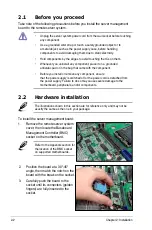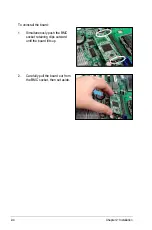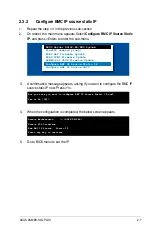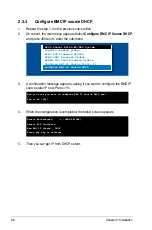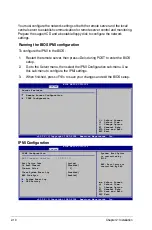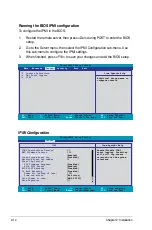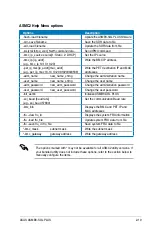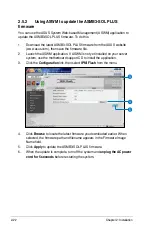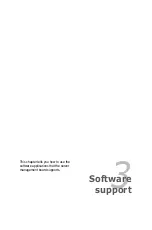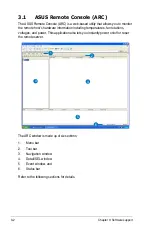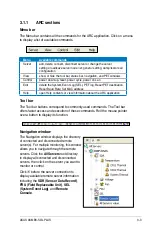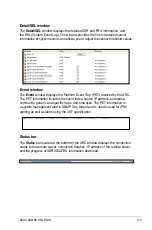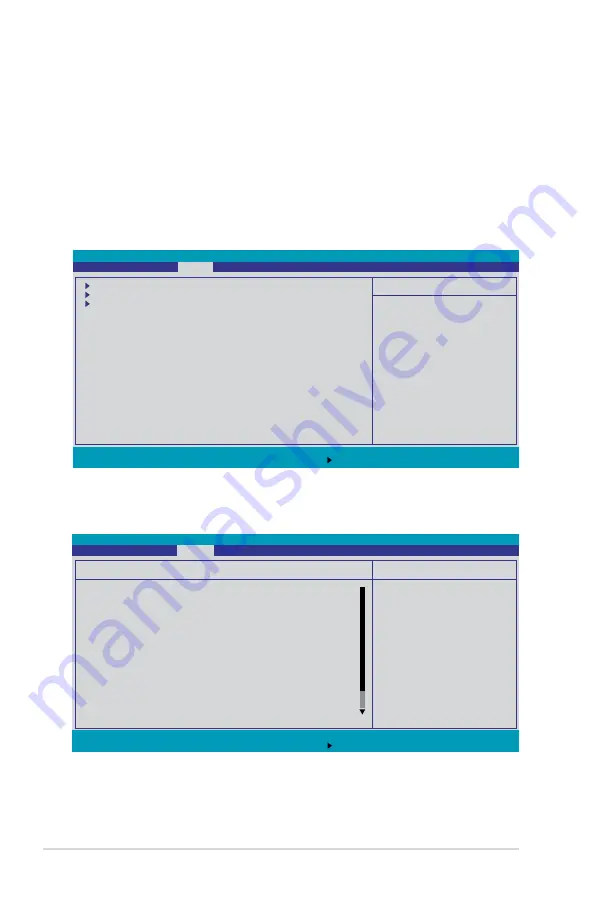
2-14
Chapter 2: Installation
Running the BIOS IPMI configuration
To configure the IPMI in the BIOS:
1. Restart the remote server, then press <Del> during POST to enter the BIOS
setup.
2. Go to the Server menu, then select the IPMI Configuration sub-menu. Use
this sub-menu to configure the IPMI settings.
3. When finished, press <F10> to save your changes and exit the BIOS setup.
IPMI Configuration
PhoenixBIOS Setup Utility
Main Advanced
Server
Security
Boot Exit
Item Specific Help
Additional setup menus to
configure console.
Console Redirection
DMI Event Logging
IPMI
F1
Help
↑↓
Select Item
-/+
Change Values
F9
Setup Defaults
ESC:
Exit
→←
Select Menu
Enter
Select Sub-menu
F10
Save and Exit
F1
Help
↑↓
Select Item
-/+
Change Values
F9
Setup Defaults
ESC:
Exit
→←
Select Menu
Enter
Select Sub-menu
F10
Save and Exit
Item Specific Help
Enable/Disable IPMI
event logging. Disabling
will still log events
received via the system
interface.
IPMI
IPMI Specification Version
2.0
BMC Firmware Version
1.04
System Event Logging
[Enabled]
Clear System Event Log
[Disabled]
Existing Event Log number
34
Event Log Control
SYS Firmware Progress
[Disabled]
BIOS POST Errors
[Enabled]
BIOS POST Watchdog
[Disabled]
OS Boot Watchdog
[Disabled]
Timer for loading OS (min)
[ 10]
Time out action
[No action]
Date Format to show
[MM DD YYYY]
Date Separator
[/]
PhoenixBIOS Setup Utility
Main Advanced Server Security
Boot Exit
Содержание ASMB3-SOL
Страница 1: ...ASMB3 SOL PLUS Server Management Board ...
Страница 10: ... ...
Страница 70: ...A 6 Appendix Reference information ...