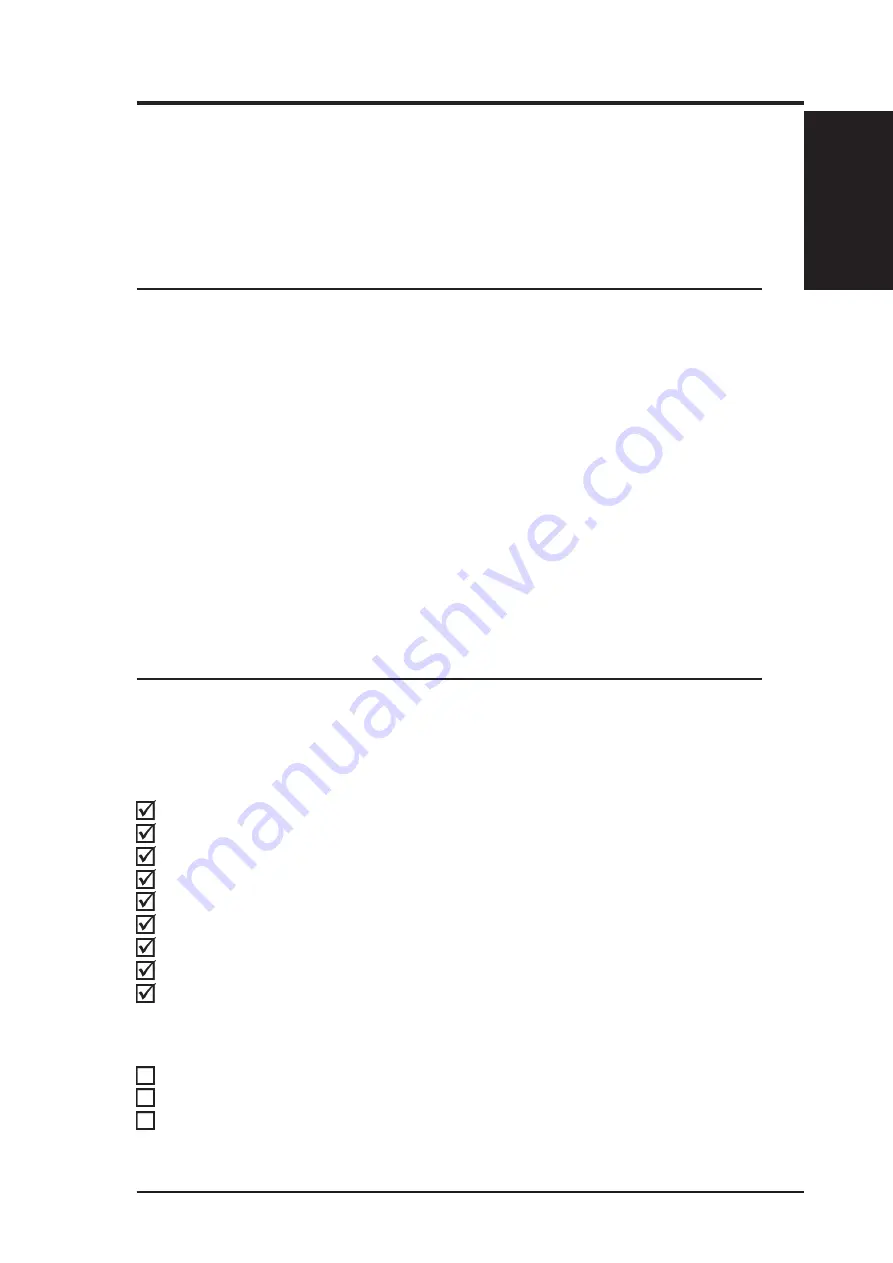
7
I. Introduction
AP200 Hardware Reference Guide
I. Introduction
The AP200 Hardware Reference Guide provides information and proce-
dures on the various components used in this server. This guide is intended
for experienced users and integrators with hardware knowledge of personal
computers. You should also read all documentation and manuals included
with this server and with your separately purchased components.
1-1. Sections
There are only a few sections in this reference guide as follows:
I. Introduction
This section gives general information and features for this server.
II. Components
This is the main section which gives descriptions of each server component.
III. Getting Started
This section gives information on getting started with this server.
IV. Hardware Setup
This section gives information on setting up the server.
IV. Appendix
This section gives you additional information to help plan your server.
1-2. Component Checklist
Some components shown in this reference guide are optional and may be
individually purchased to complete this server. The following checklist pro-
vides a guideline as to the necessary components for a server.
Standard components
Chassis:
ASUS AS-10 Tower
Power Supply:
250W ATX
Motherboard:
ASUS P2B-DS/P2B-D
CD-ROM Drive:
ASUS 40X
Floppy Drive:
1.44MB
Cables:
Power, IDE, floppy, 50- & 68-pin SCSI, CD audio cables
SCSI Terminator:
Terminators for 68-pin Ultra2 SCSI cables
User’s Manuals:
CD-ROM, SCSI, Motherboard
Drivers/Utilities:
SCSI, CD-ROM, Motherboard
ASUS RAID Card Solutions (you may purchase from ASUS)
PCI-DA2100A:
Ultra-Wide SCSI dual-channel RAID card
PCI-DA2200A:
Ultra2 SCSI single-channel RAID card
PCI-DA2200B:
Ultra2 SCSI dual-channel RAID card
Sections / Checklist








































