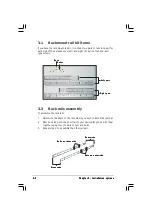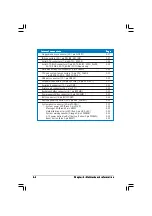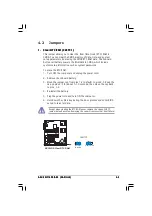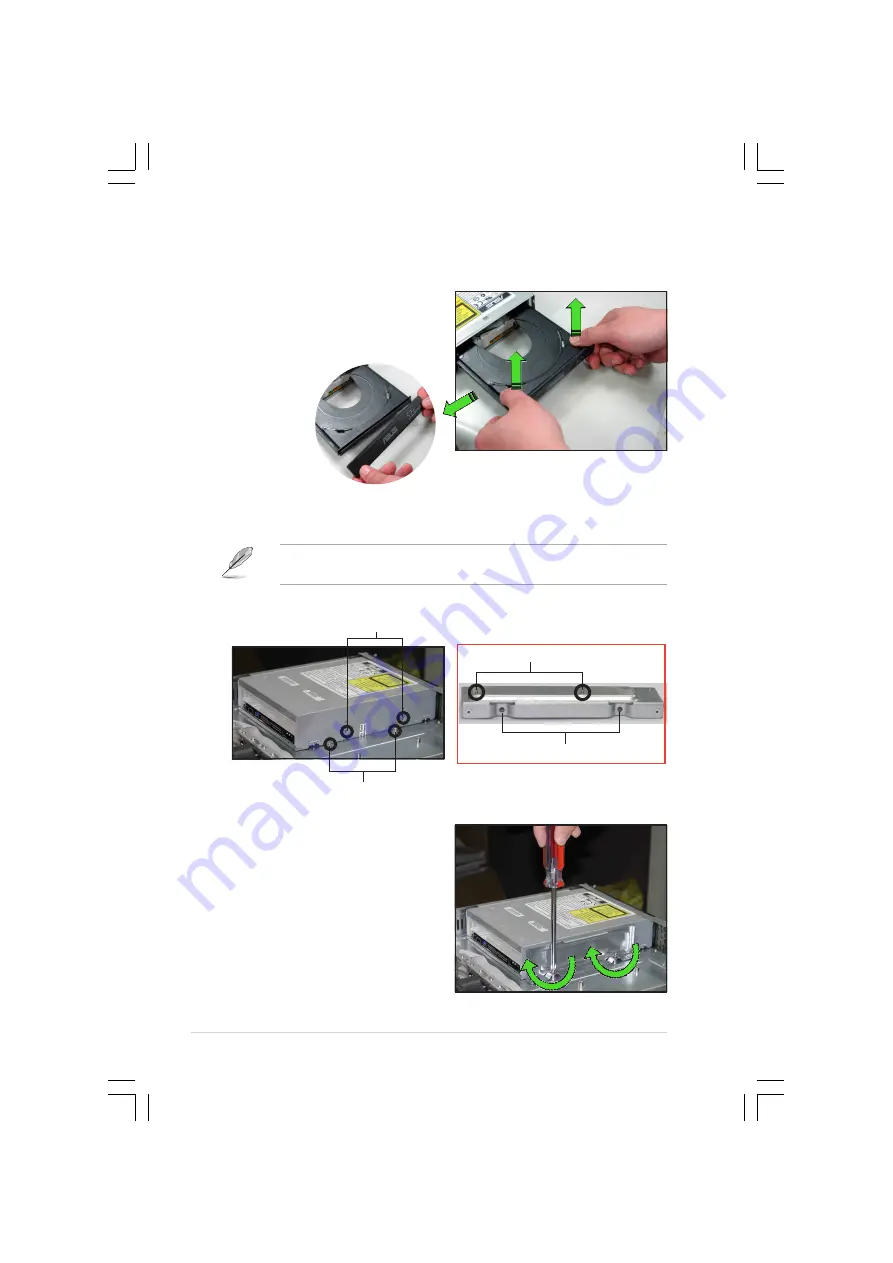
C h a p t e r 2 : H a r d w a r e s e t u p
C h a p t e r 2 : H a r d w a r e s e t u p
C h a p t e r 2 : H a r d w a r e s e t u p
C h a p t e r 2 : H a r d w a r e s e t u p
C h a p t e r 2 : H a r d w a r e s e t u p
2 - 2 2
2 - 2 2
2 - 2 2
2 - 2 2
2 - 2 2
To install an optical drive:
1.
Please follow previous Step 1
instructions to tray-out and to
remove the ODD bezel.
2.
Then put the ODD inside the server and insert ODD into the ODD bay.
3.
Secure the bracket with two
screws and re-connect the power
and signal cables in place. Put back
the tray bezel to finish ODD
installation.
Drive holes to match the
pegs on the metal bracket
Standoffs to match the
holes on the metal bracket
Holes to match the standoffs
Bracket pegs
Drive metal bracket
The purpose of the metal bracket is to secure the ODD us securely in
place.
Содержание AP1600-R-E2
Страница 10: ...x ...