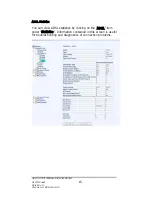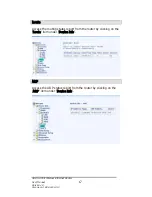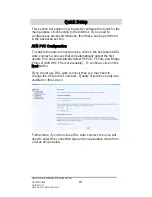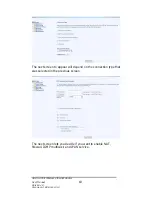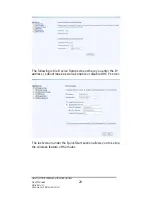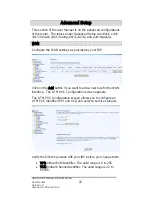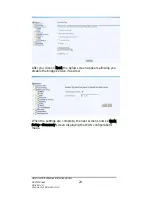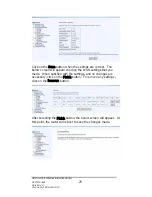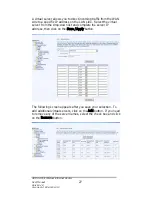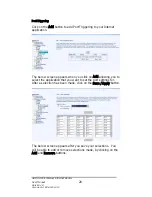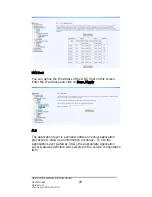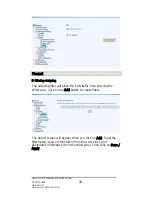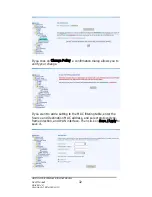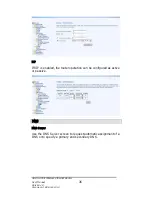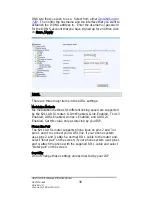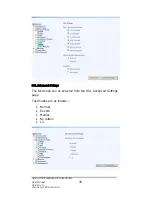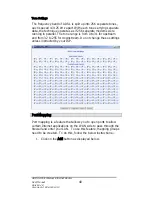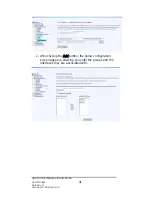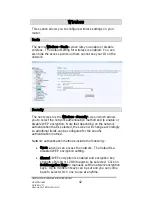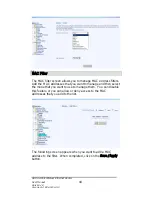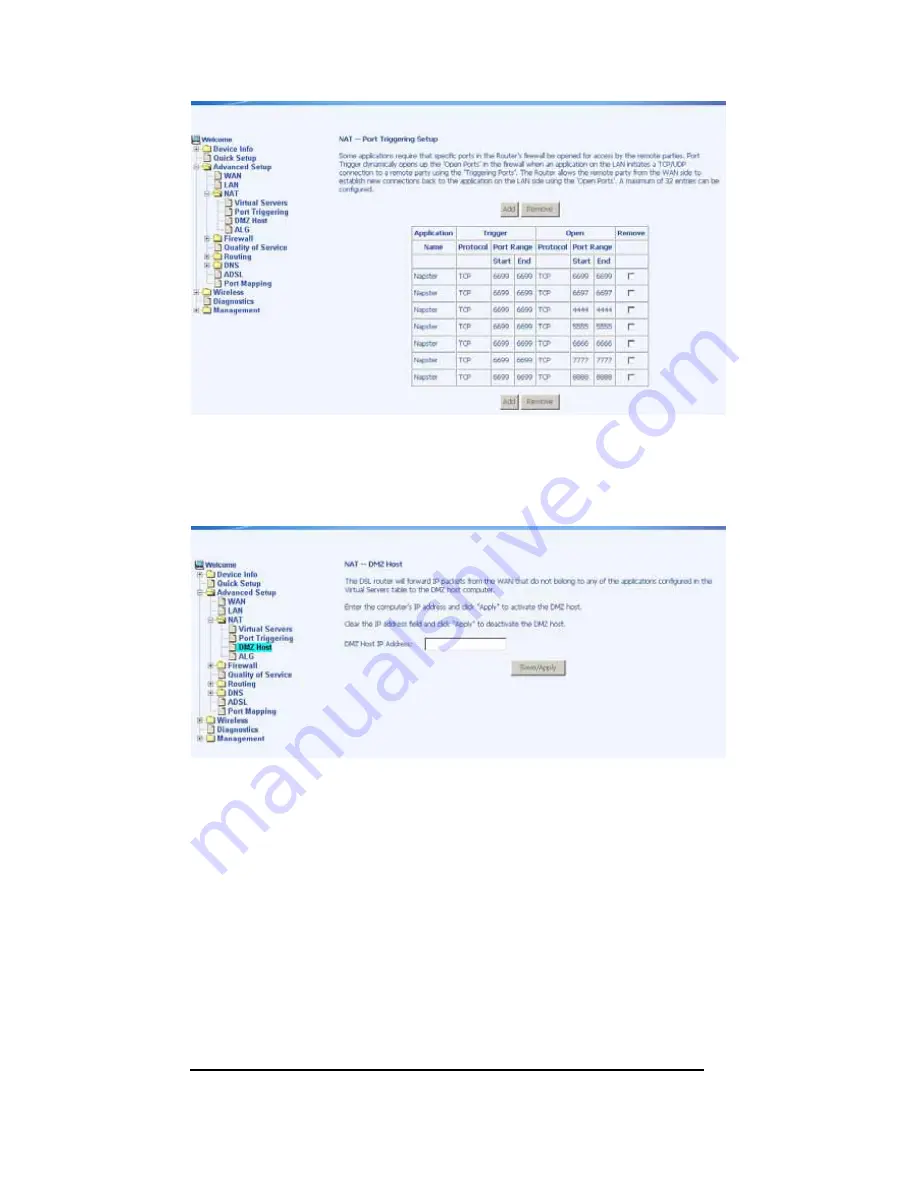
DMZ Host
You can define the IP address of the DMZ Host on this screen.
Enter the IP address and click on Save / Apply.
ALG
The application layer is a window between various application
processes to allow open information exchange. To use the
Application Layer Gateway (ALG), the appropriate Application
Layer Gateway definition was selected in the service configuration
item.
ASUS 4-Port Wireless Ethernet Router
User Manual
29
Version 1.0
Document #: BD-AU0014-10